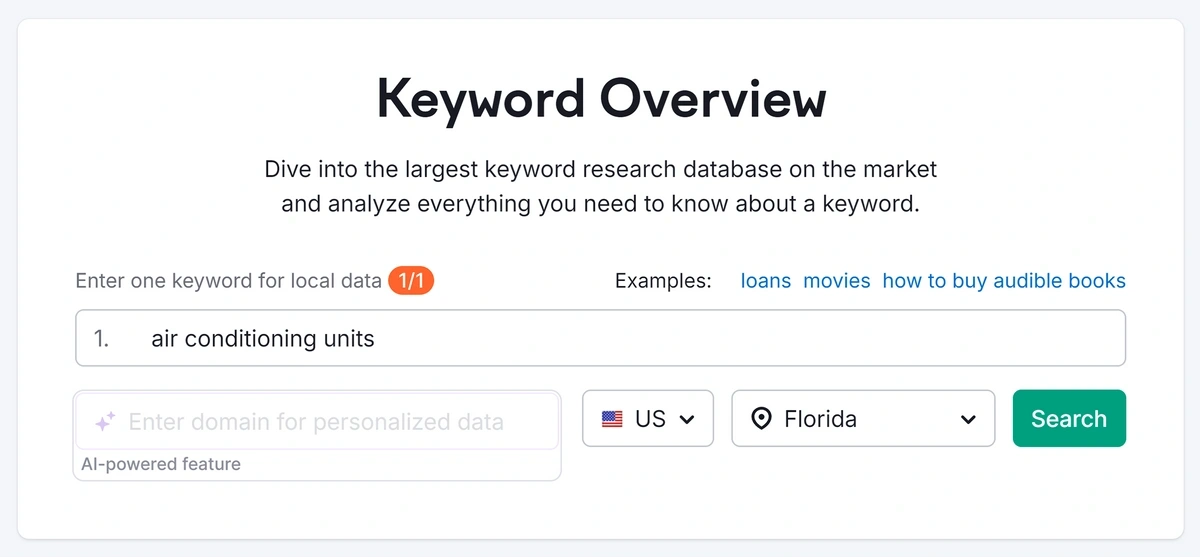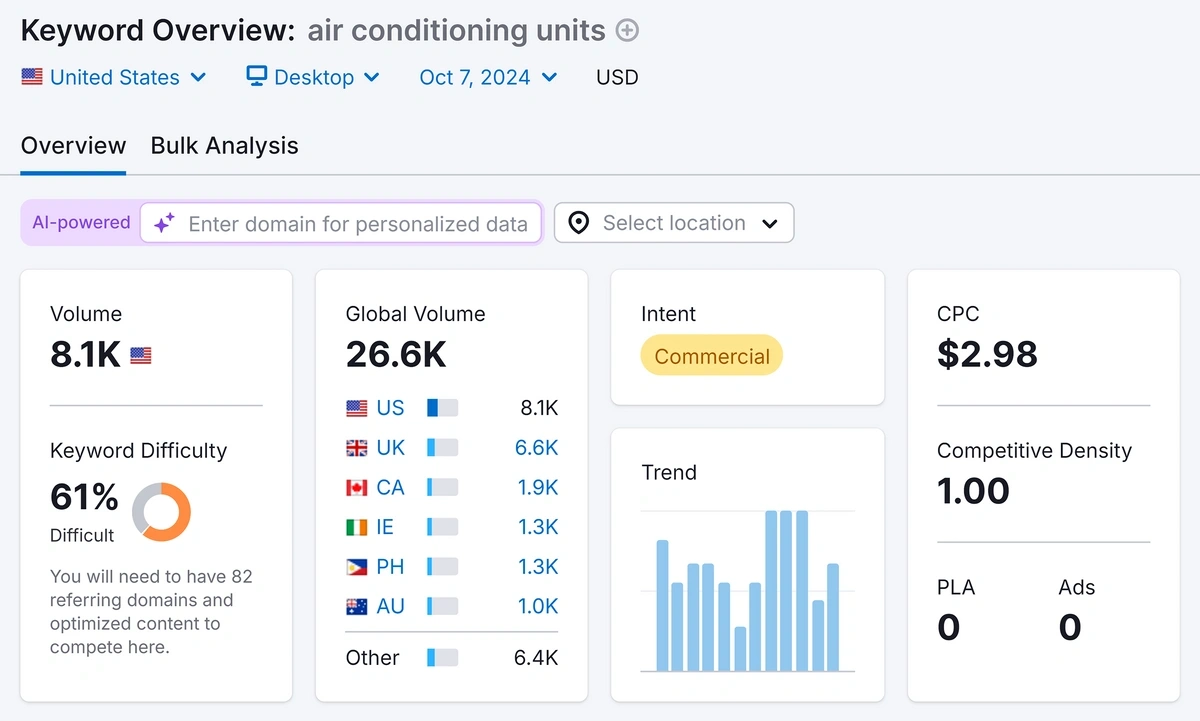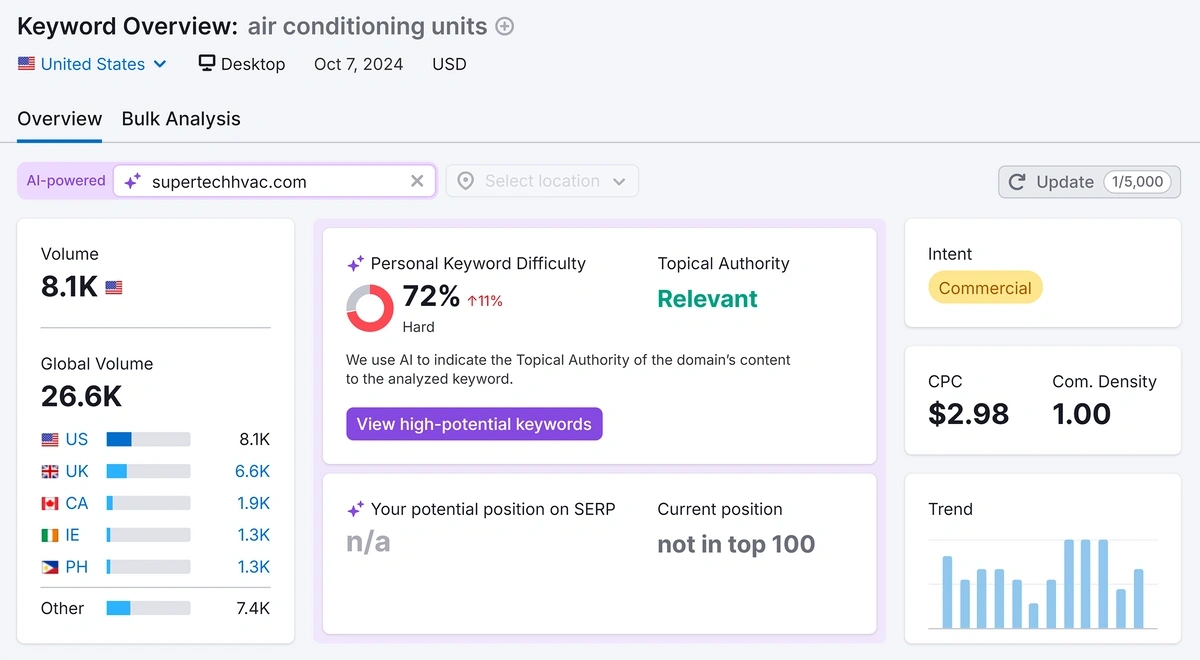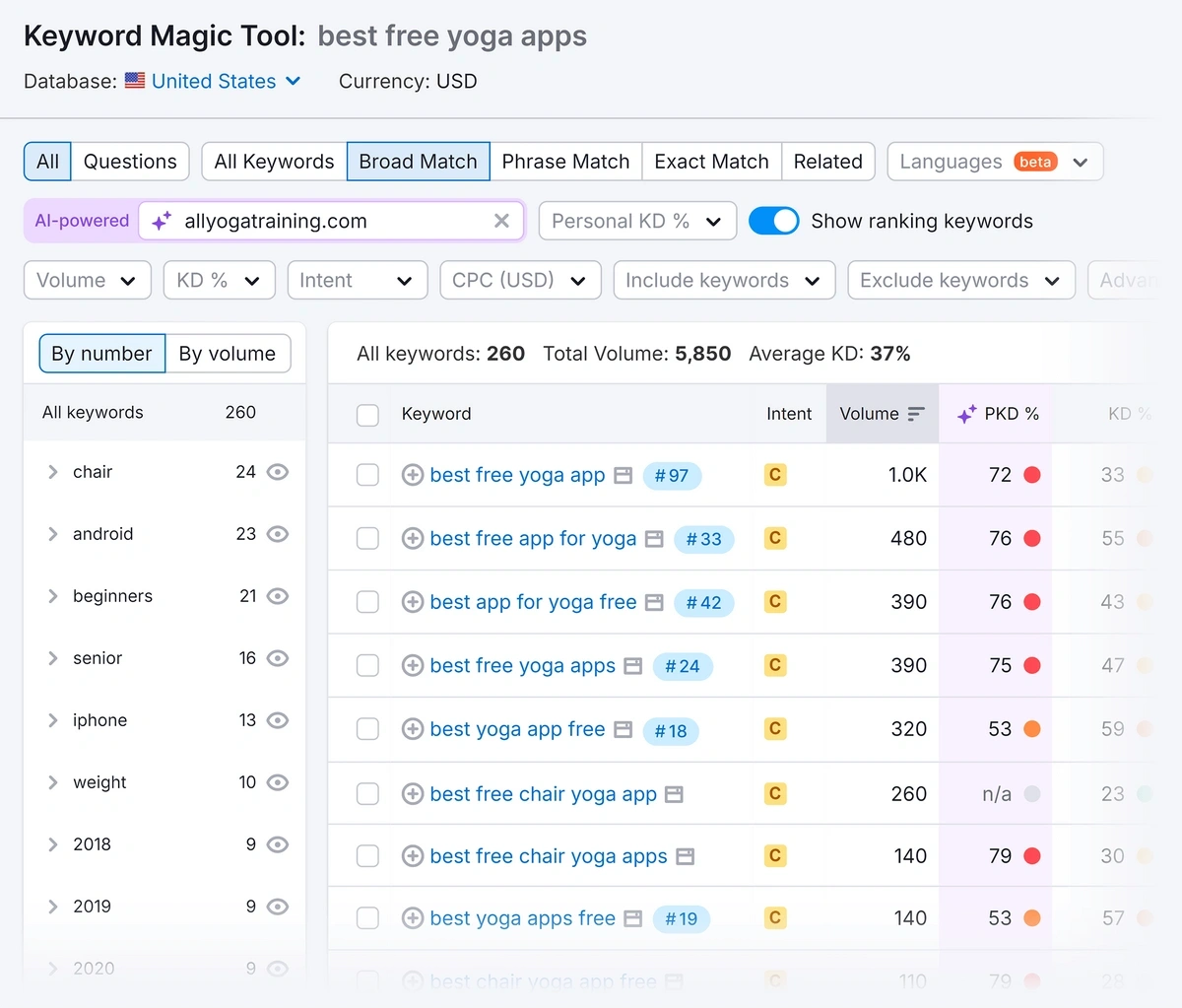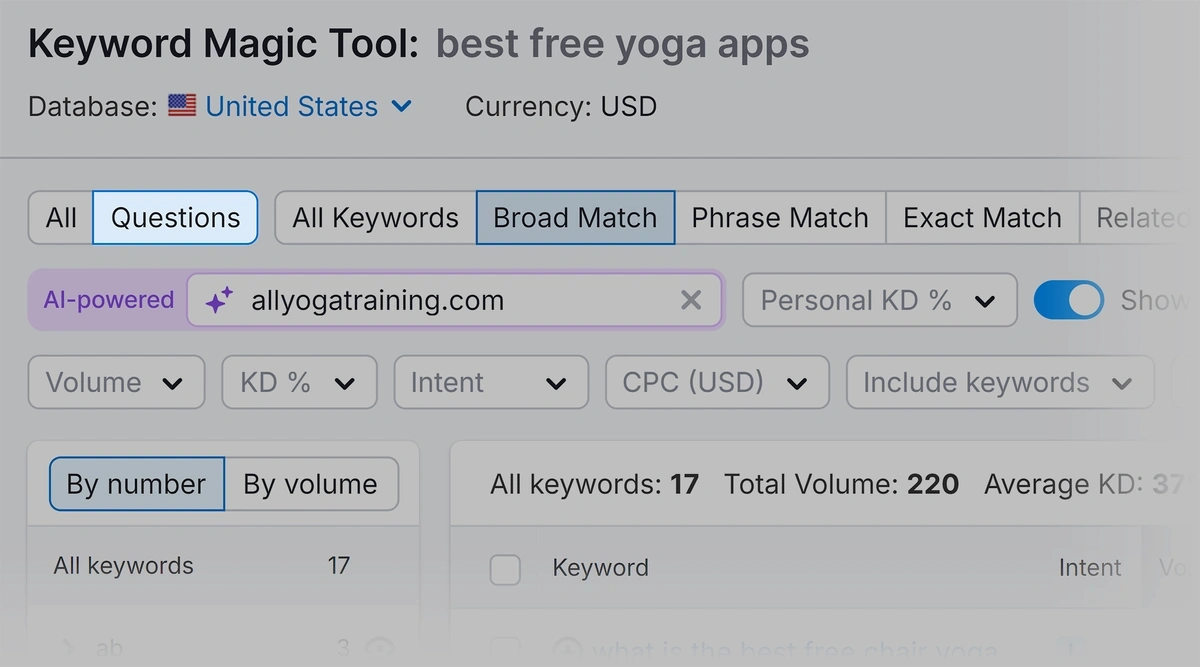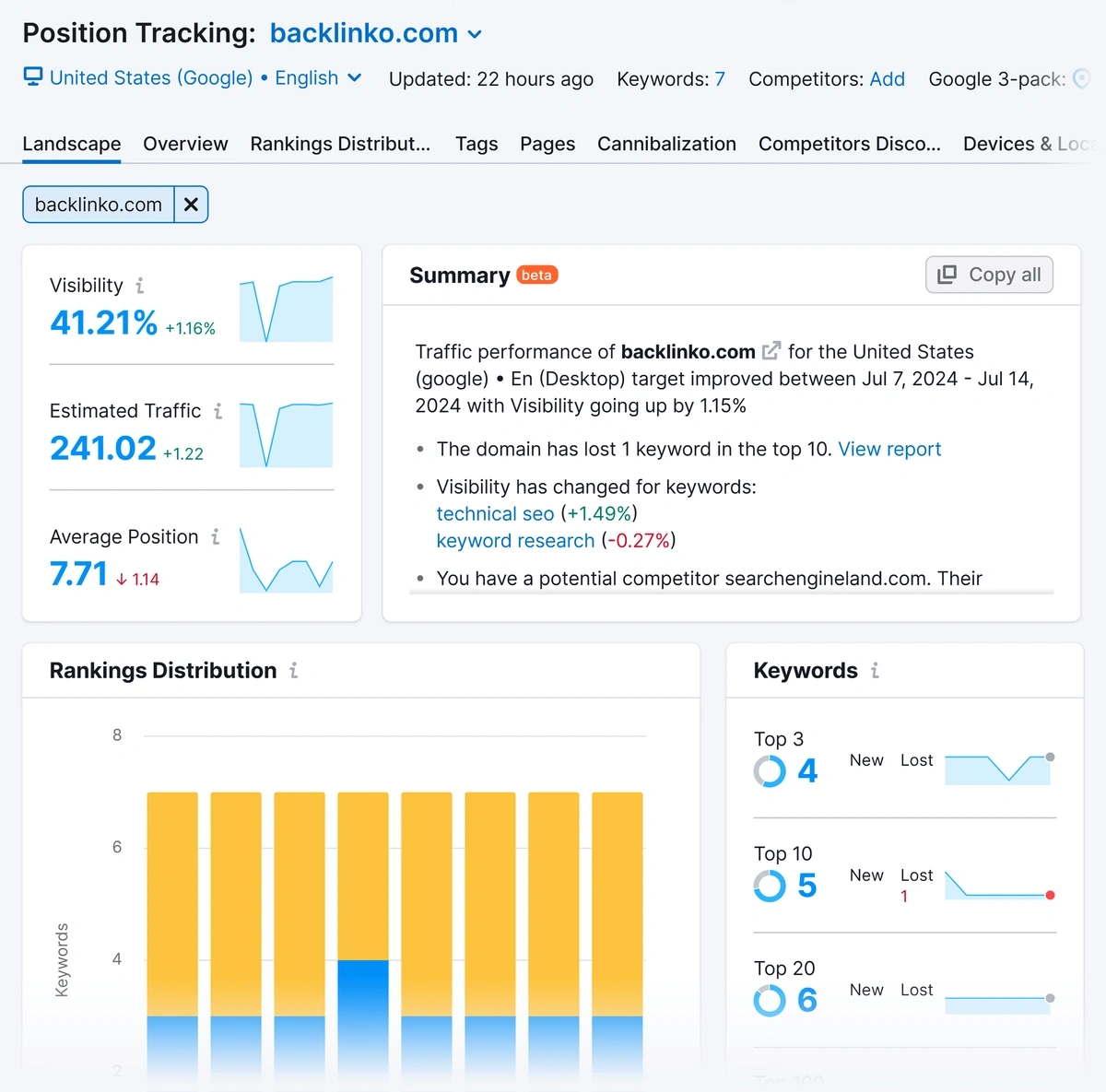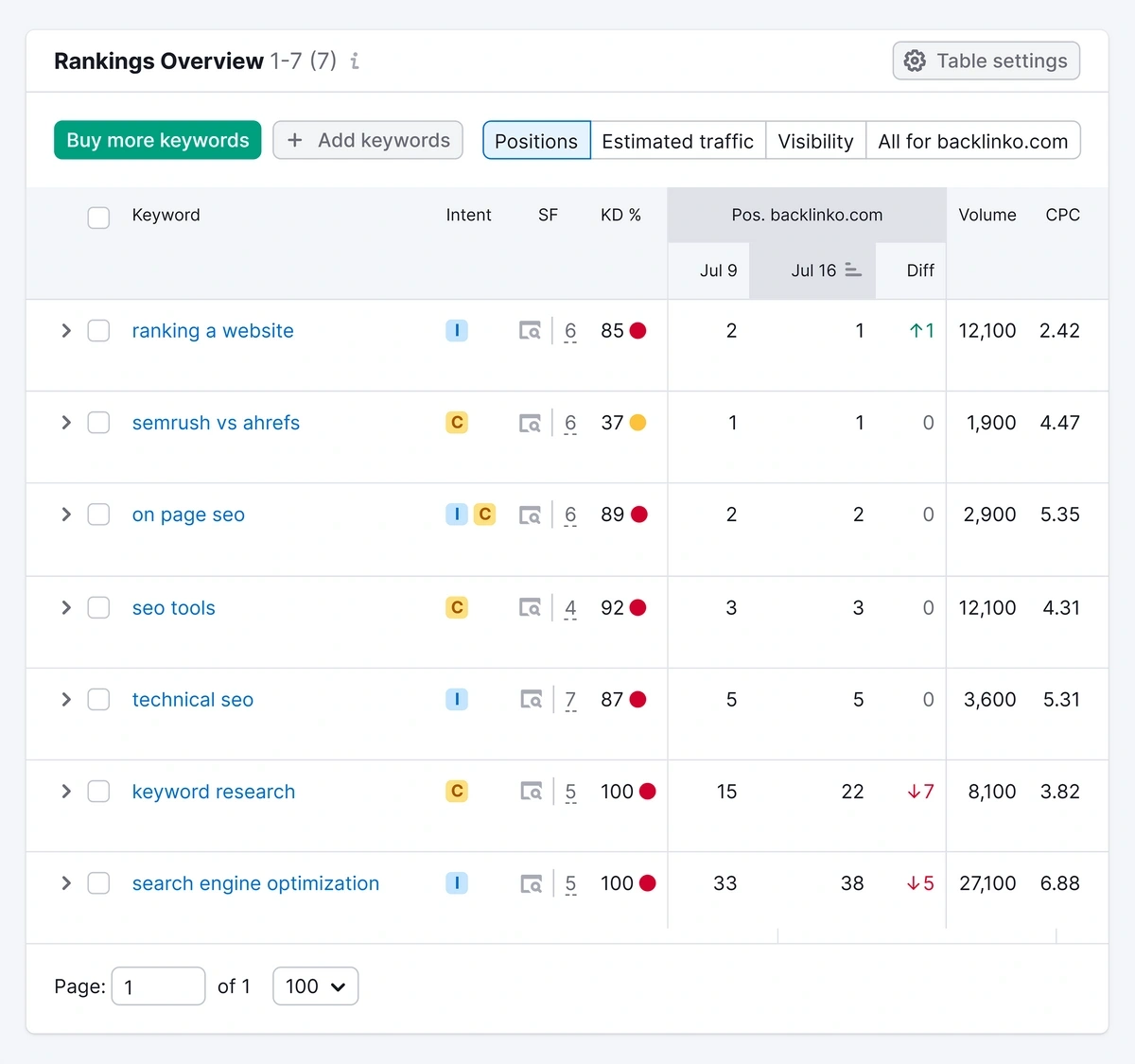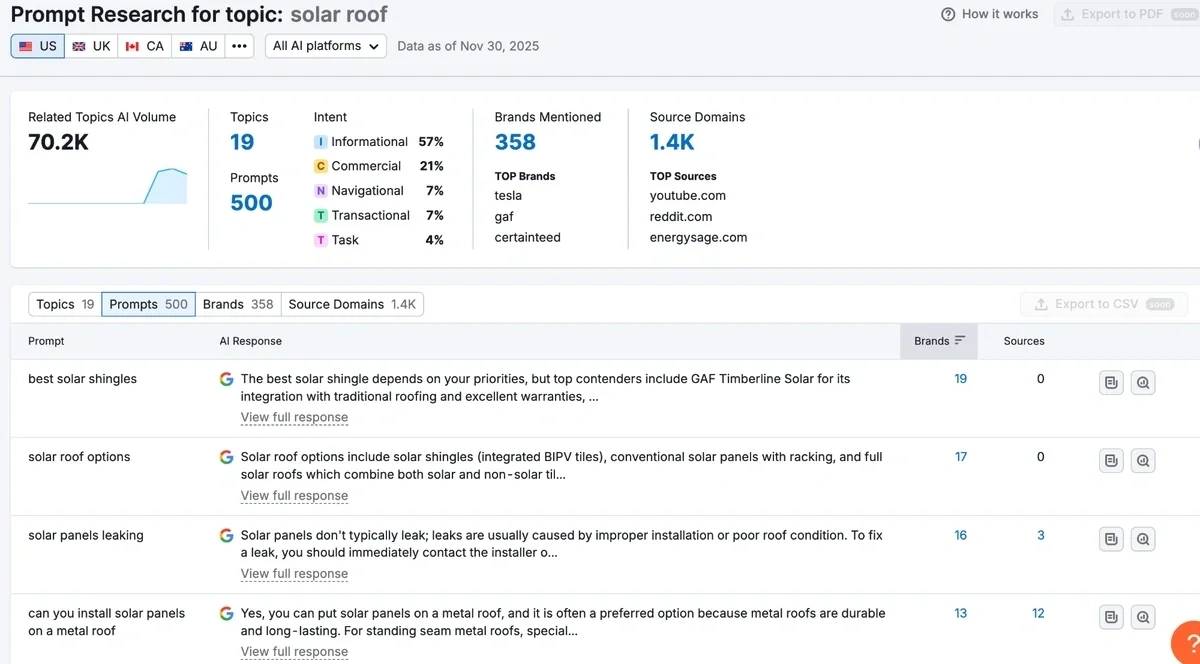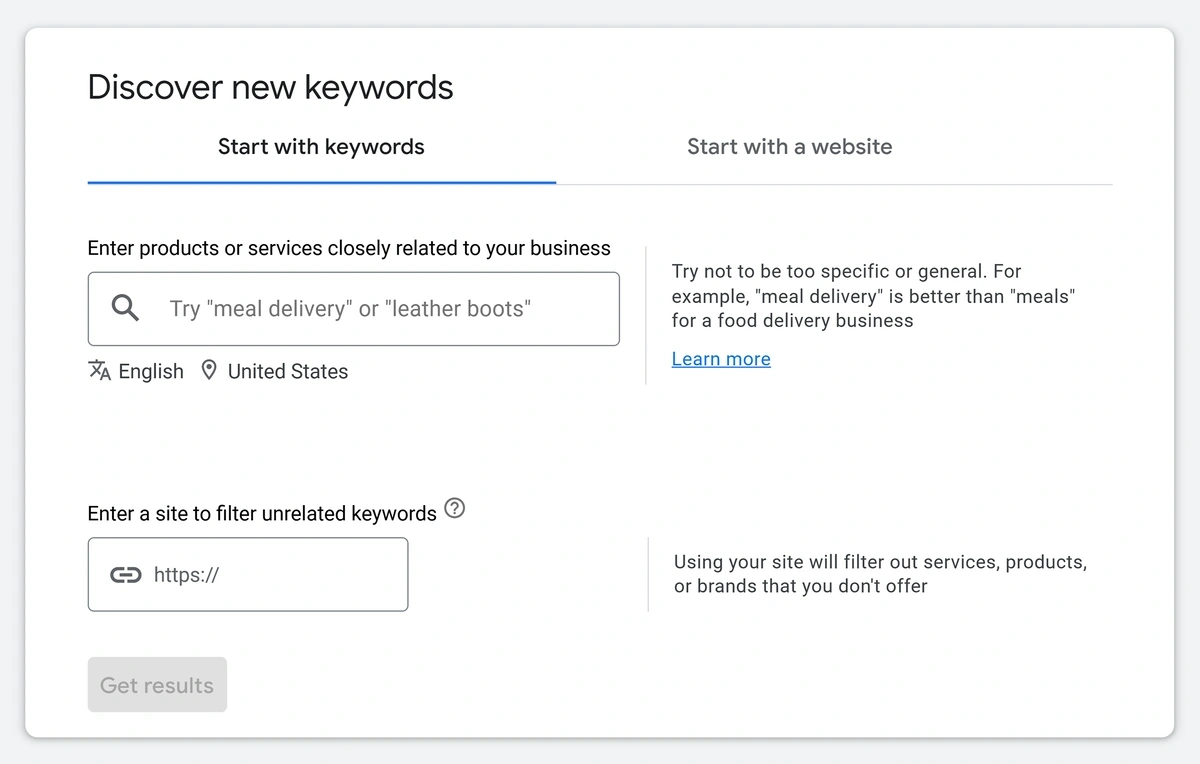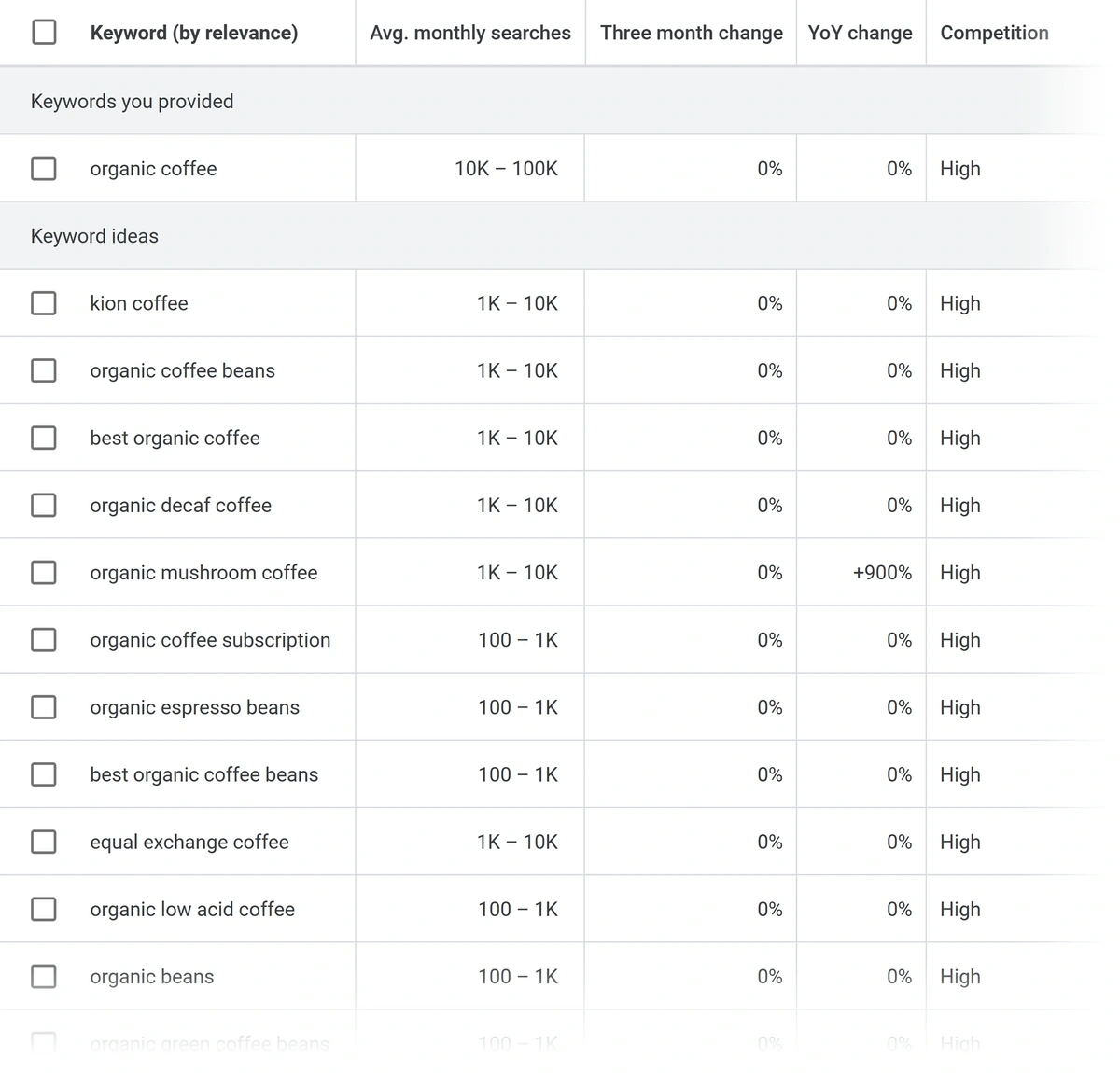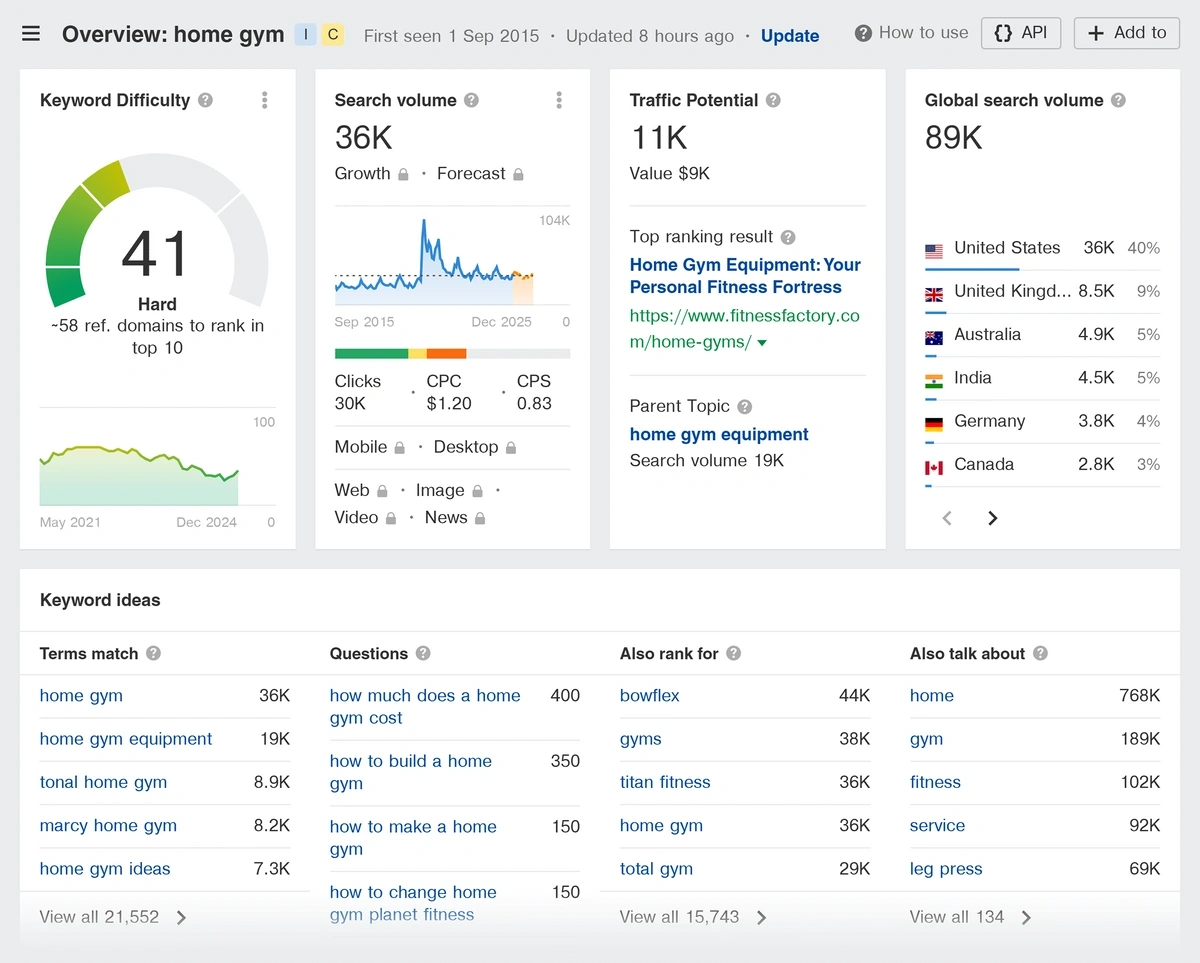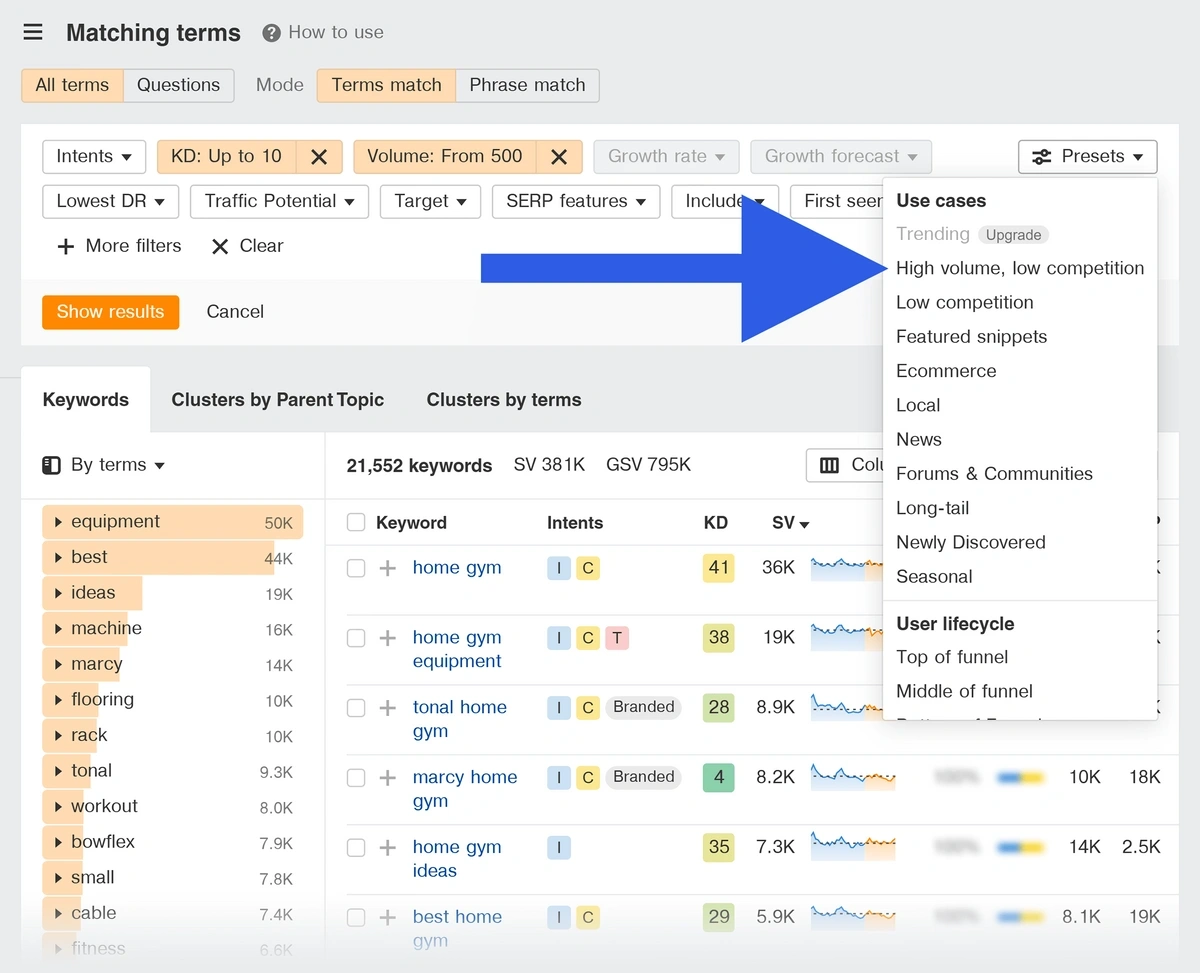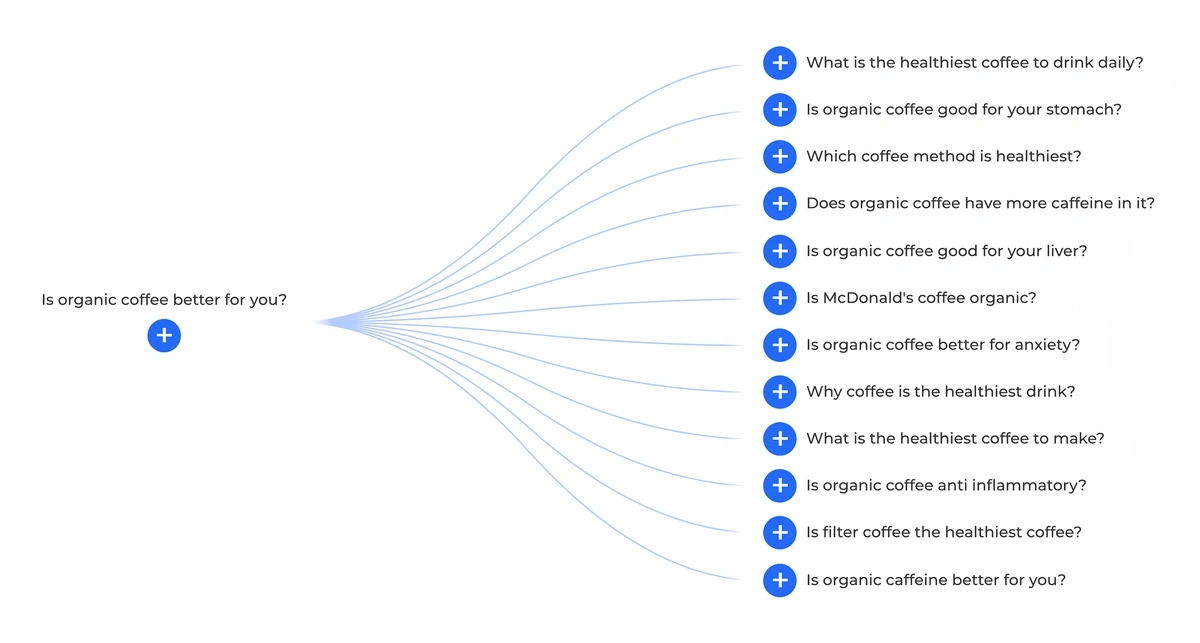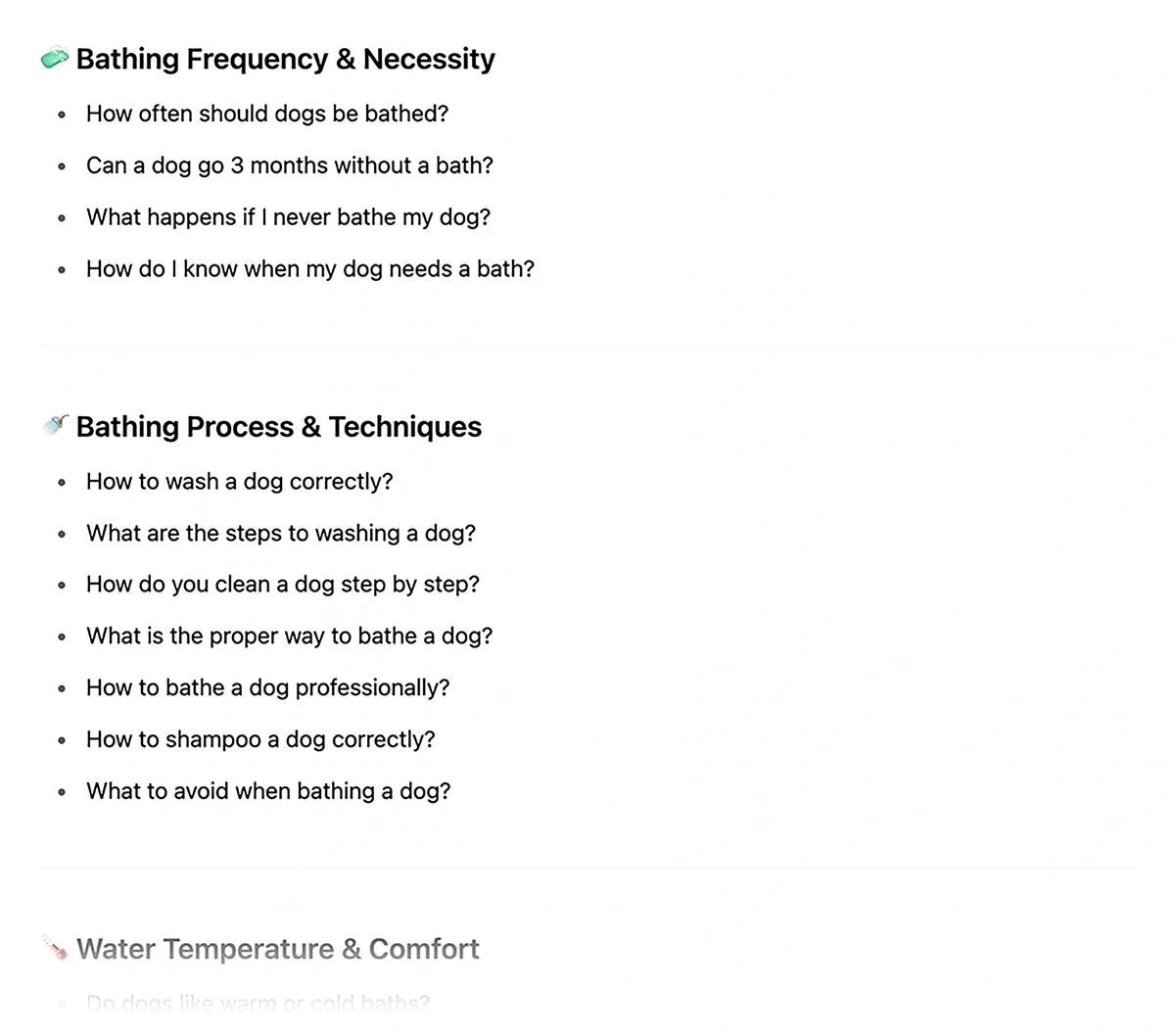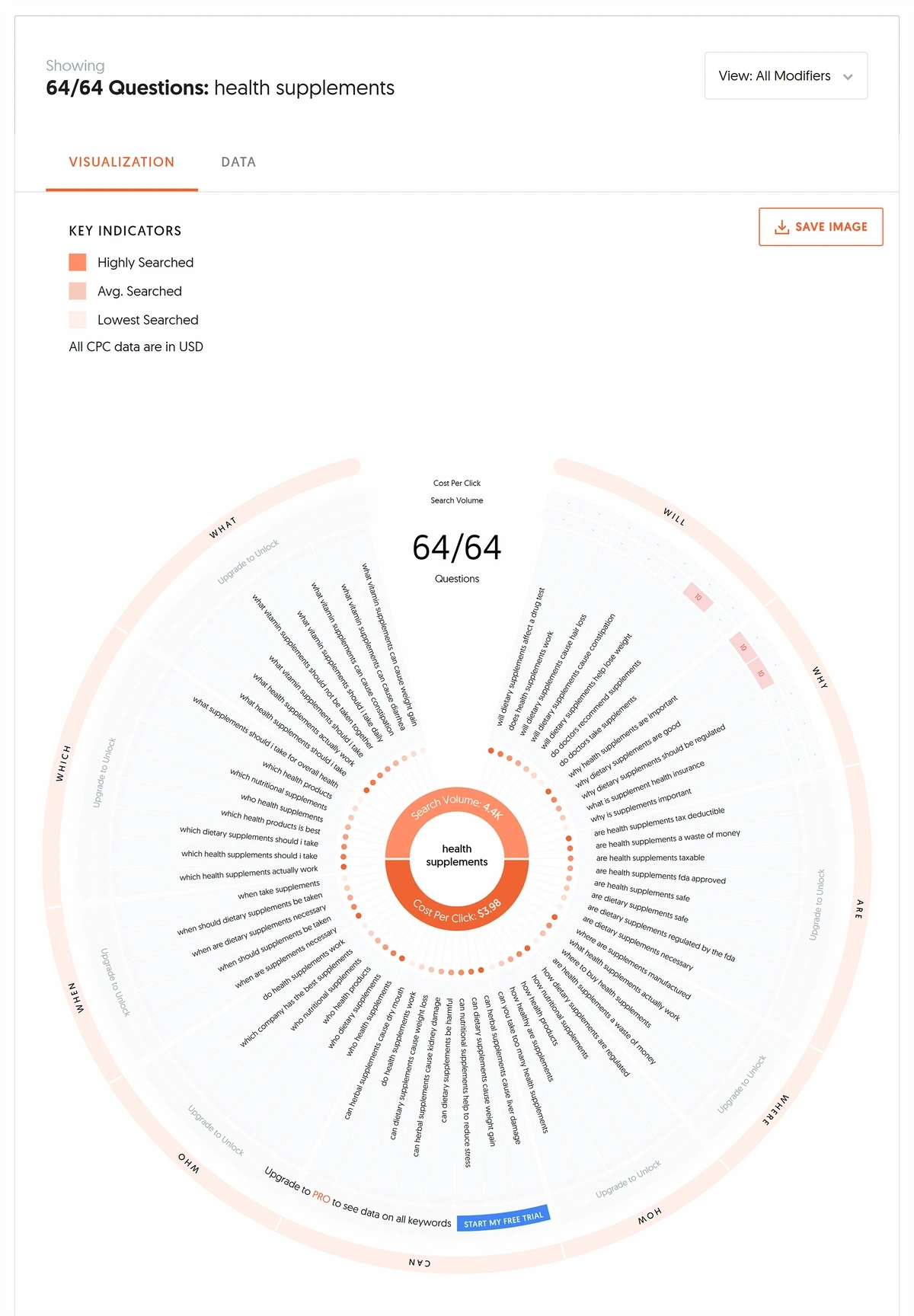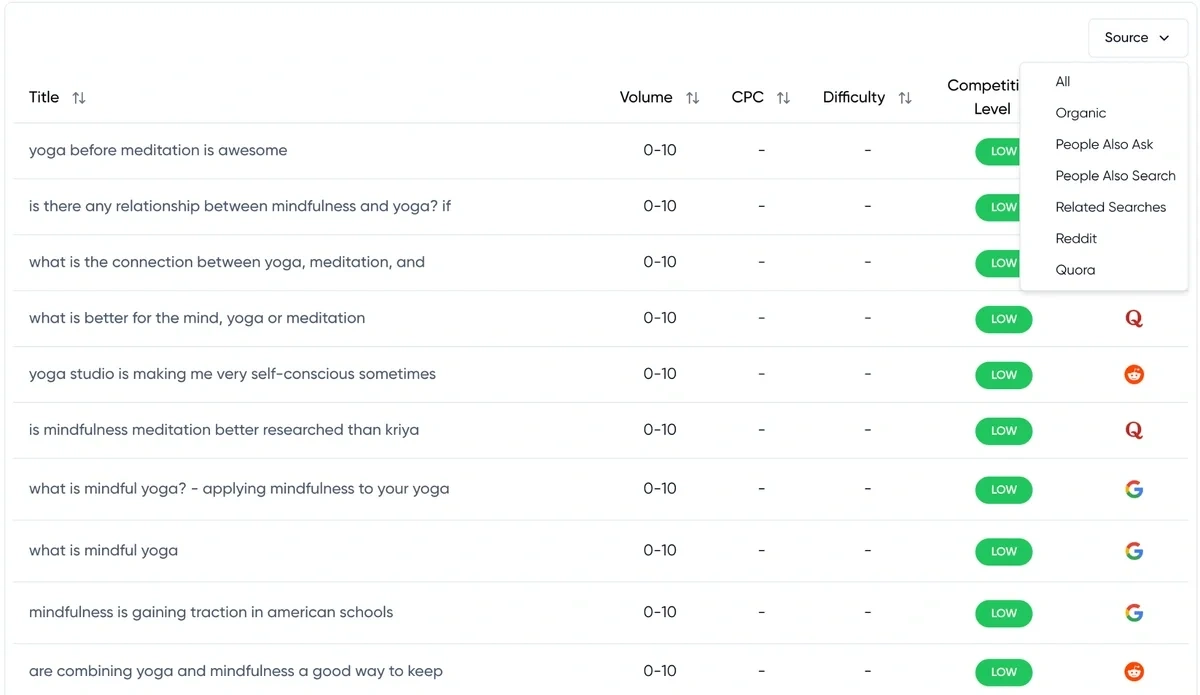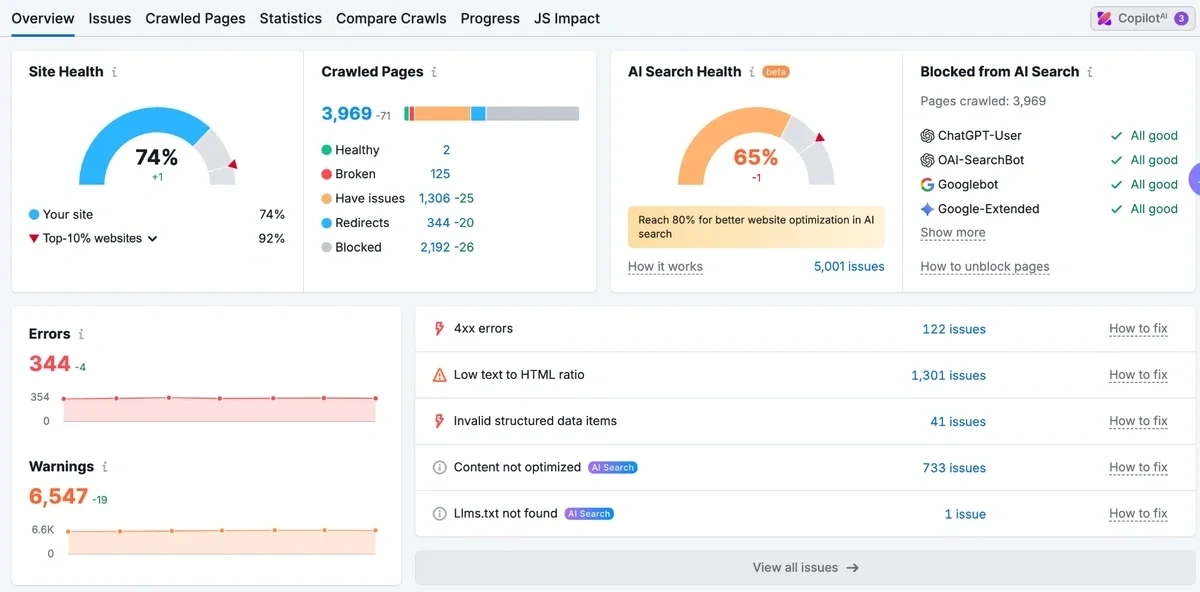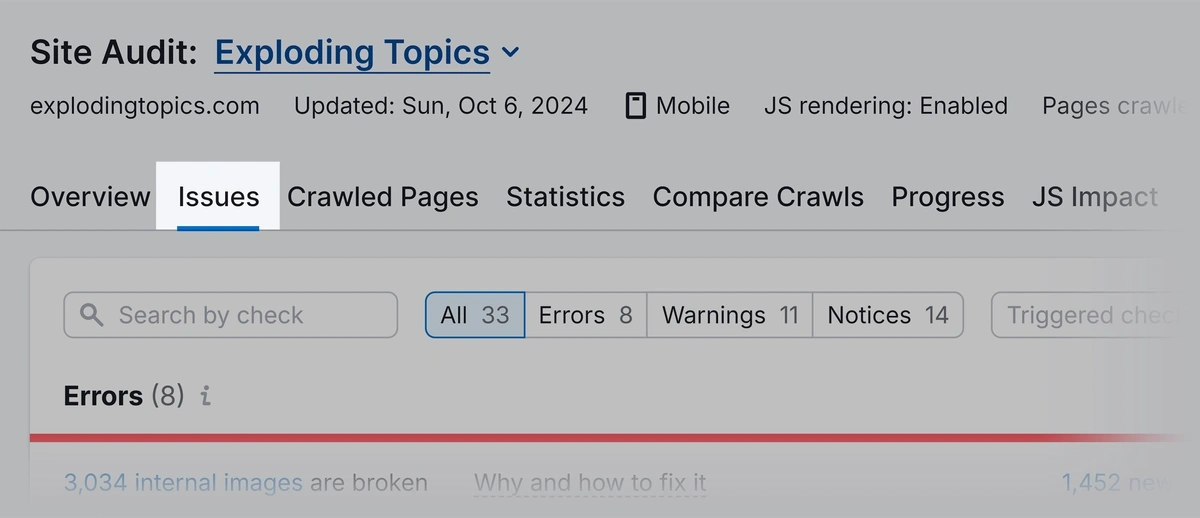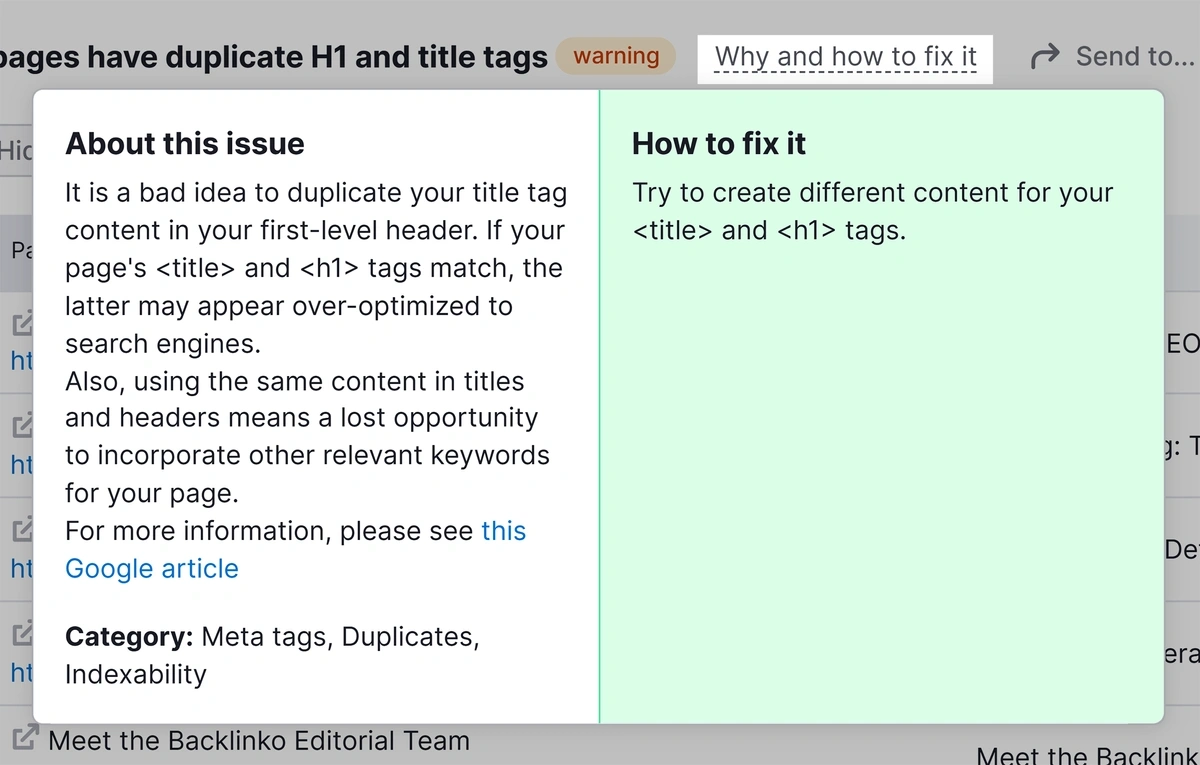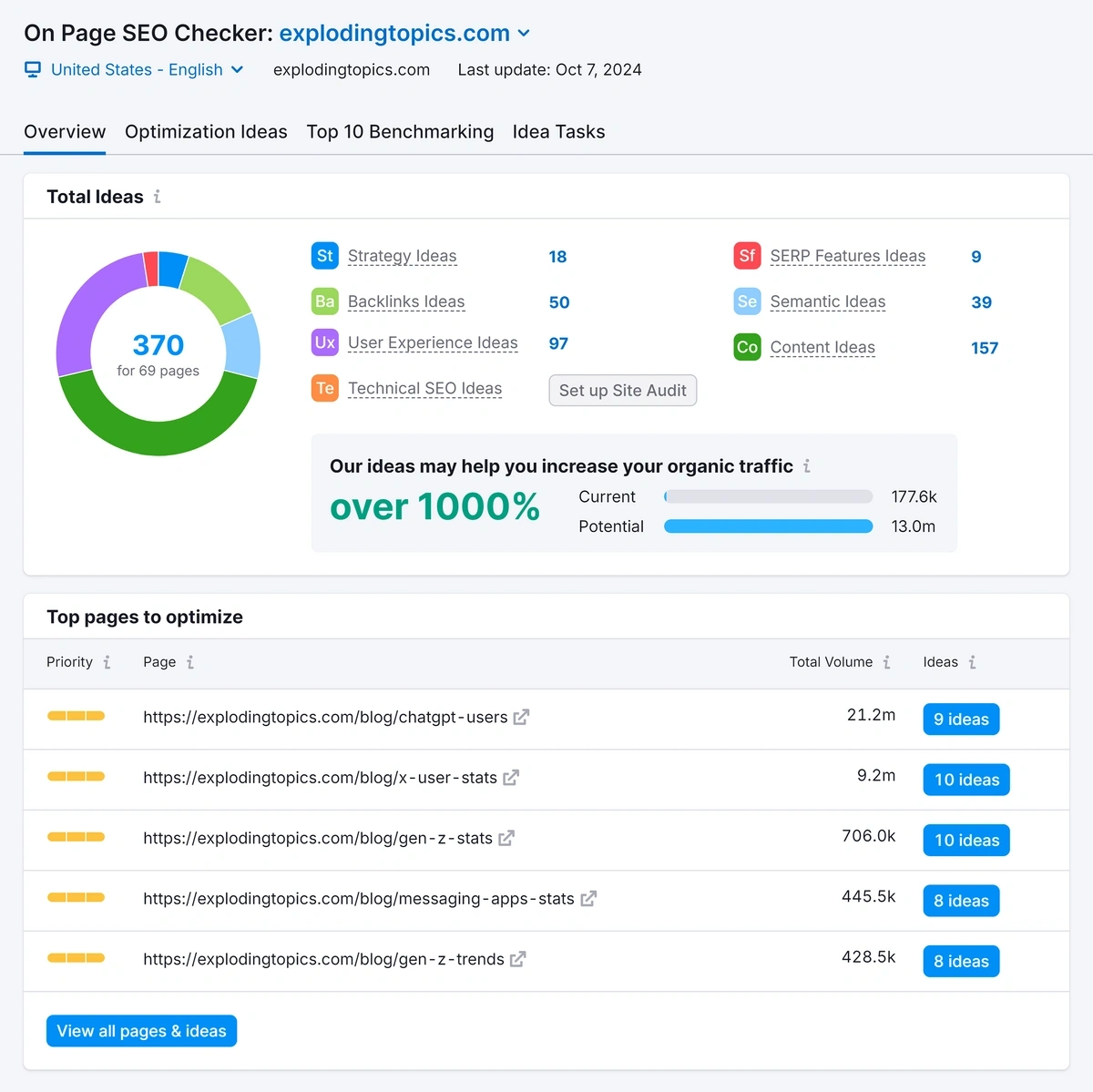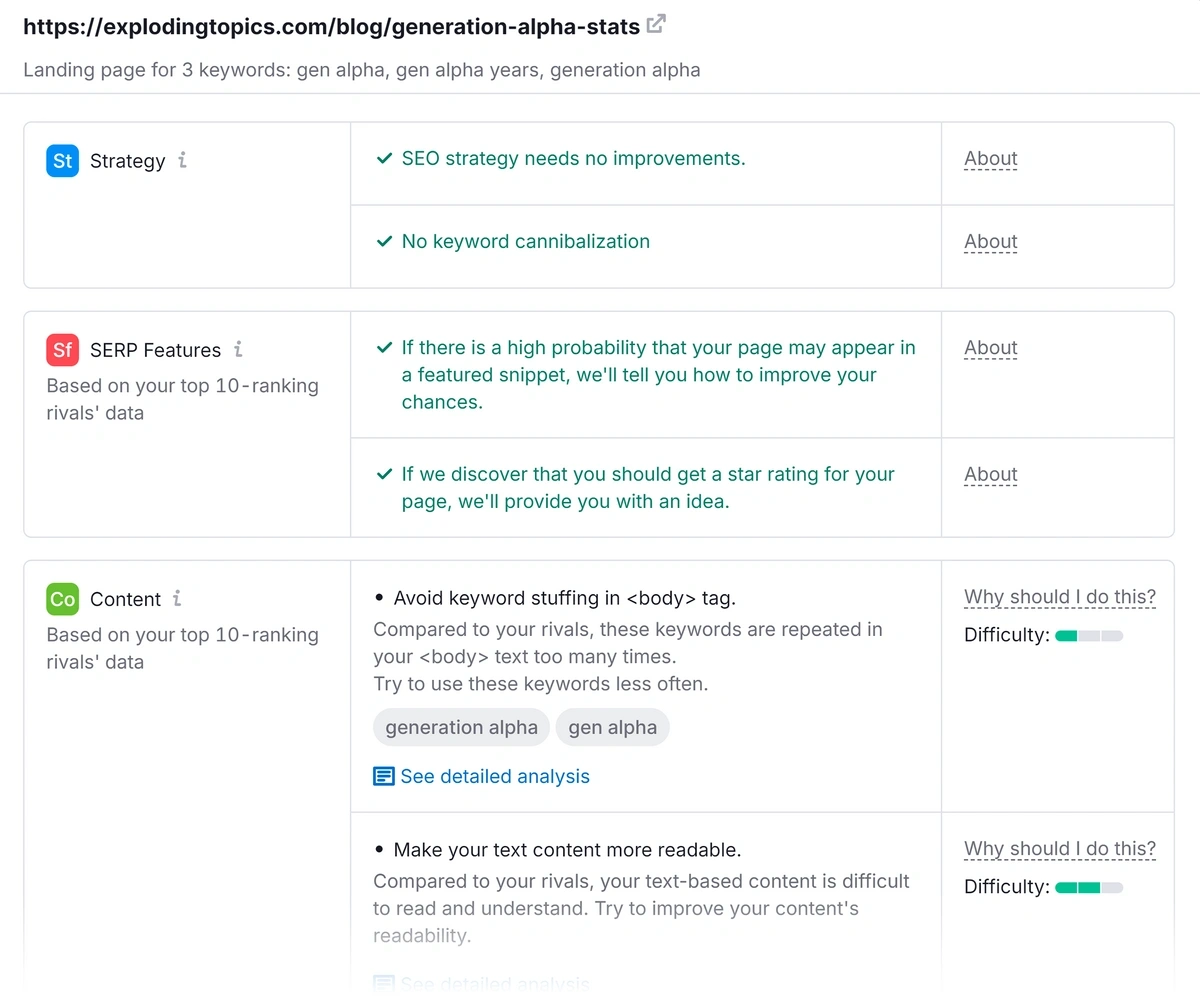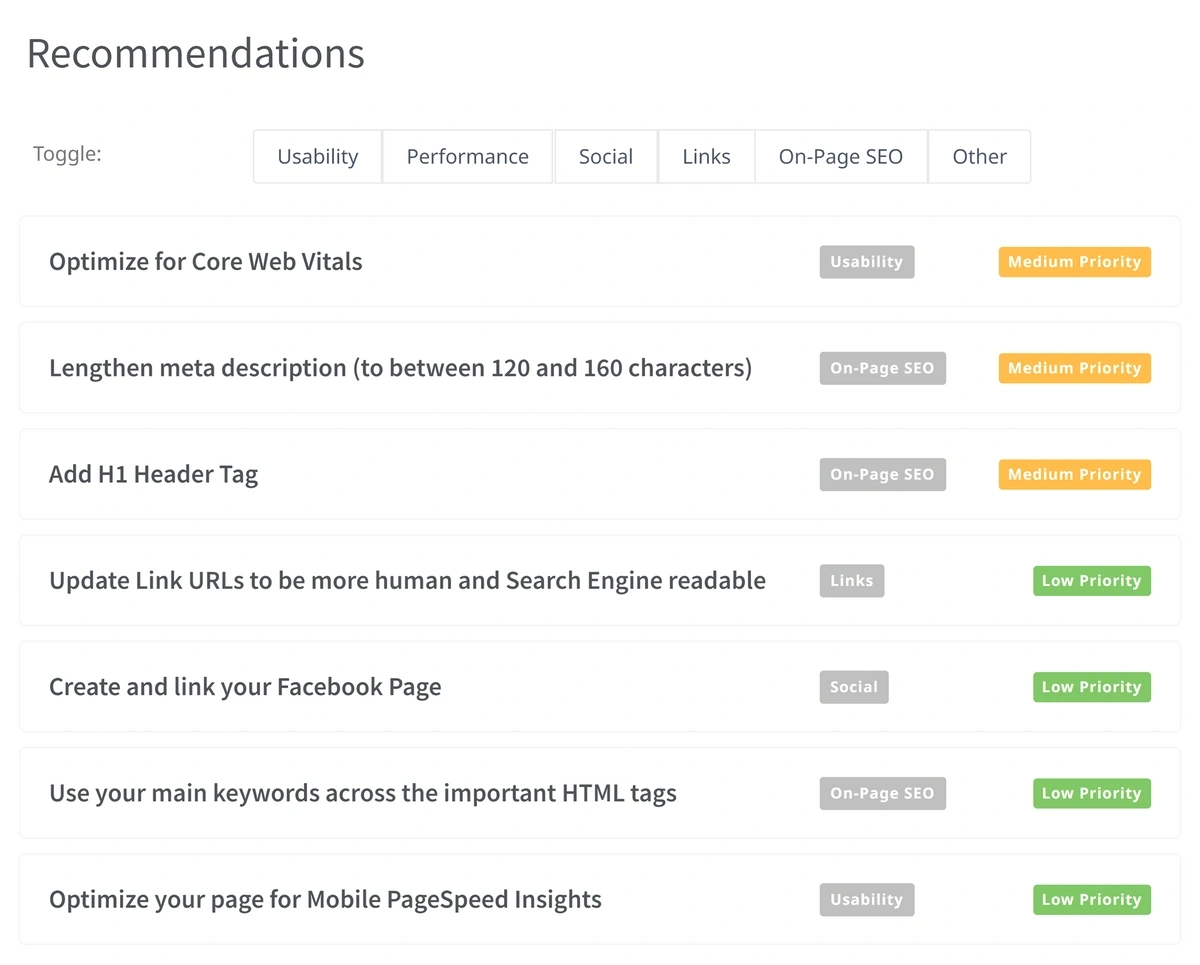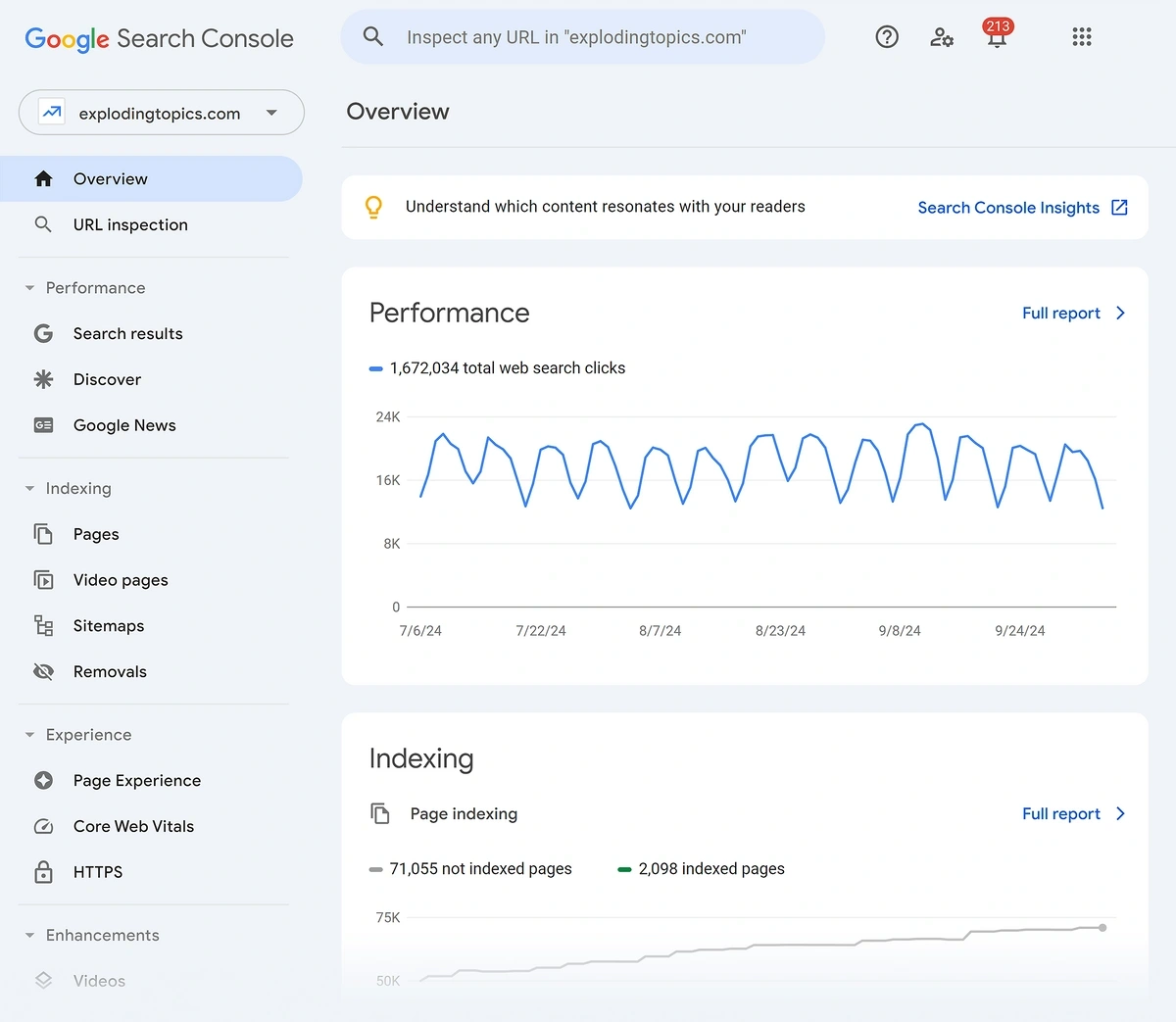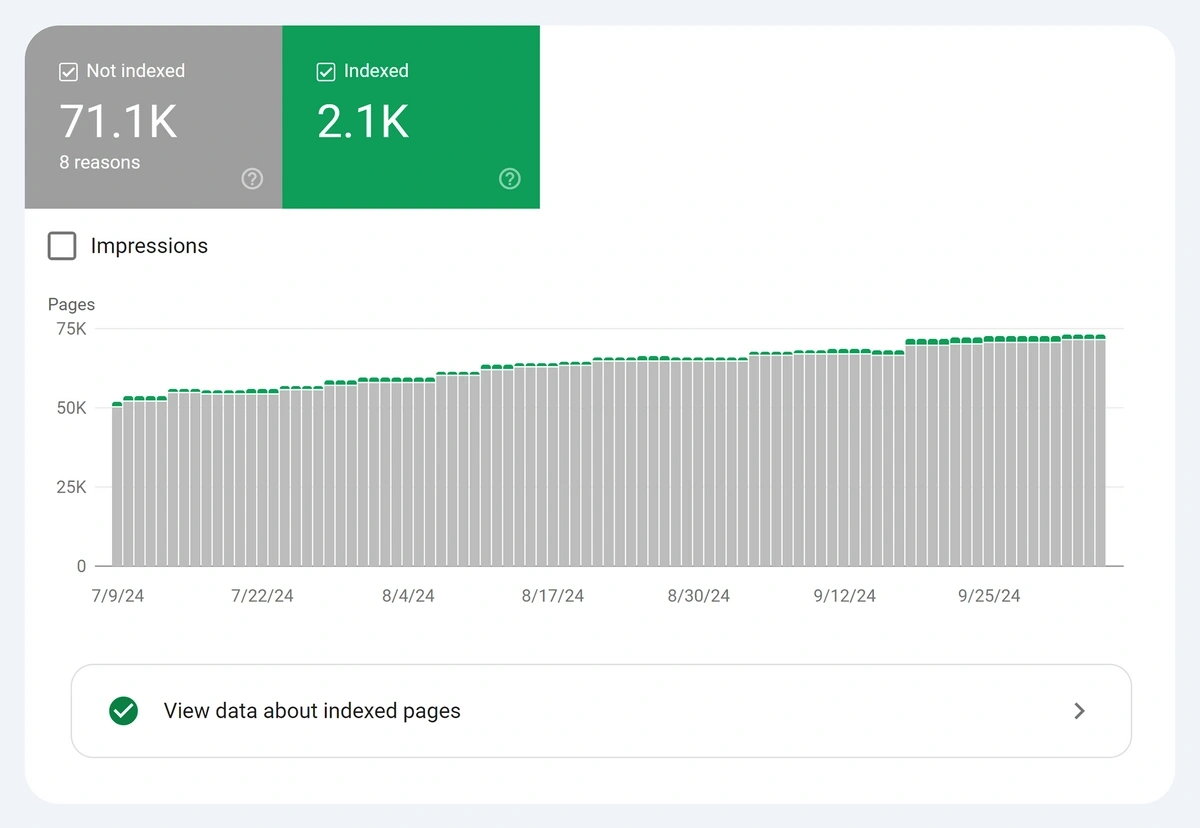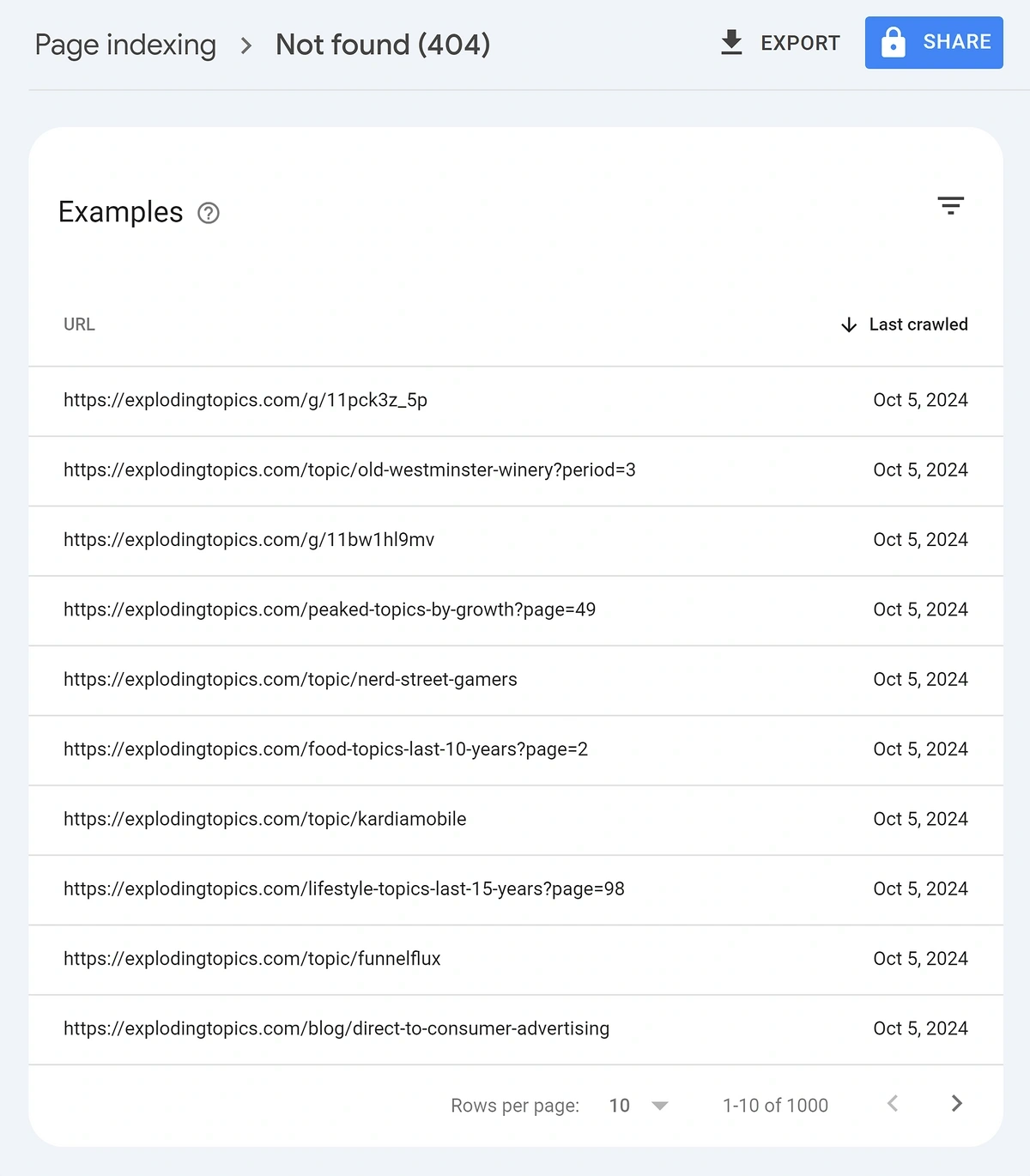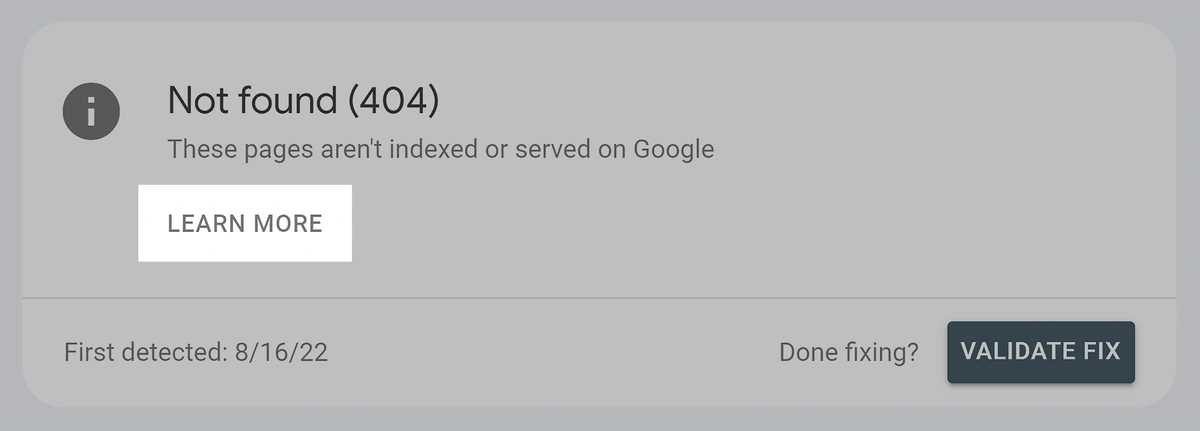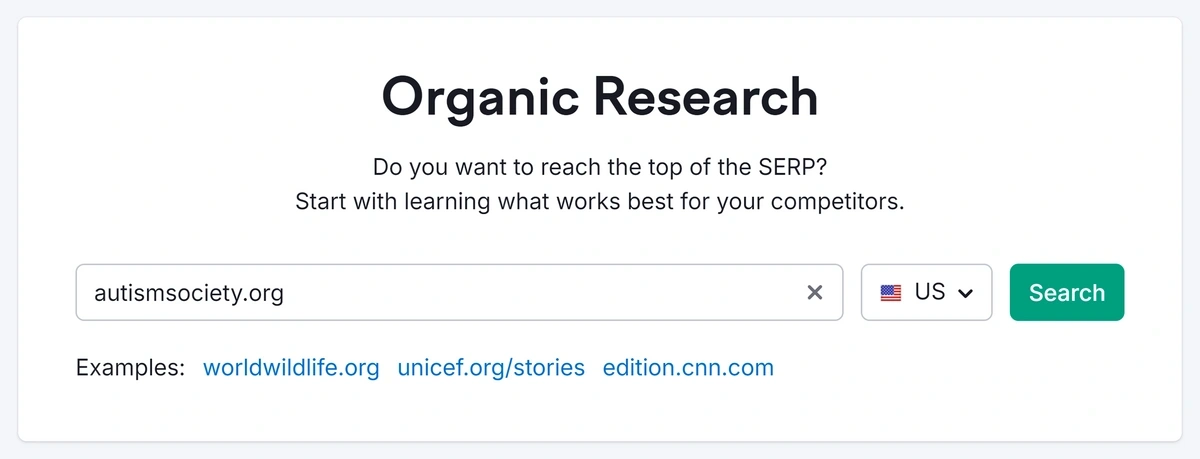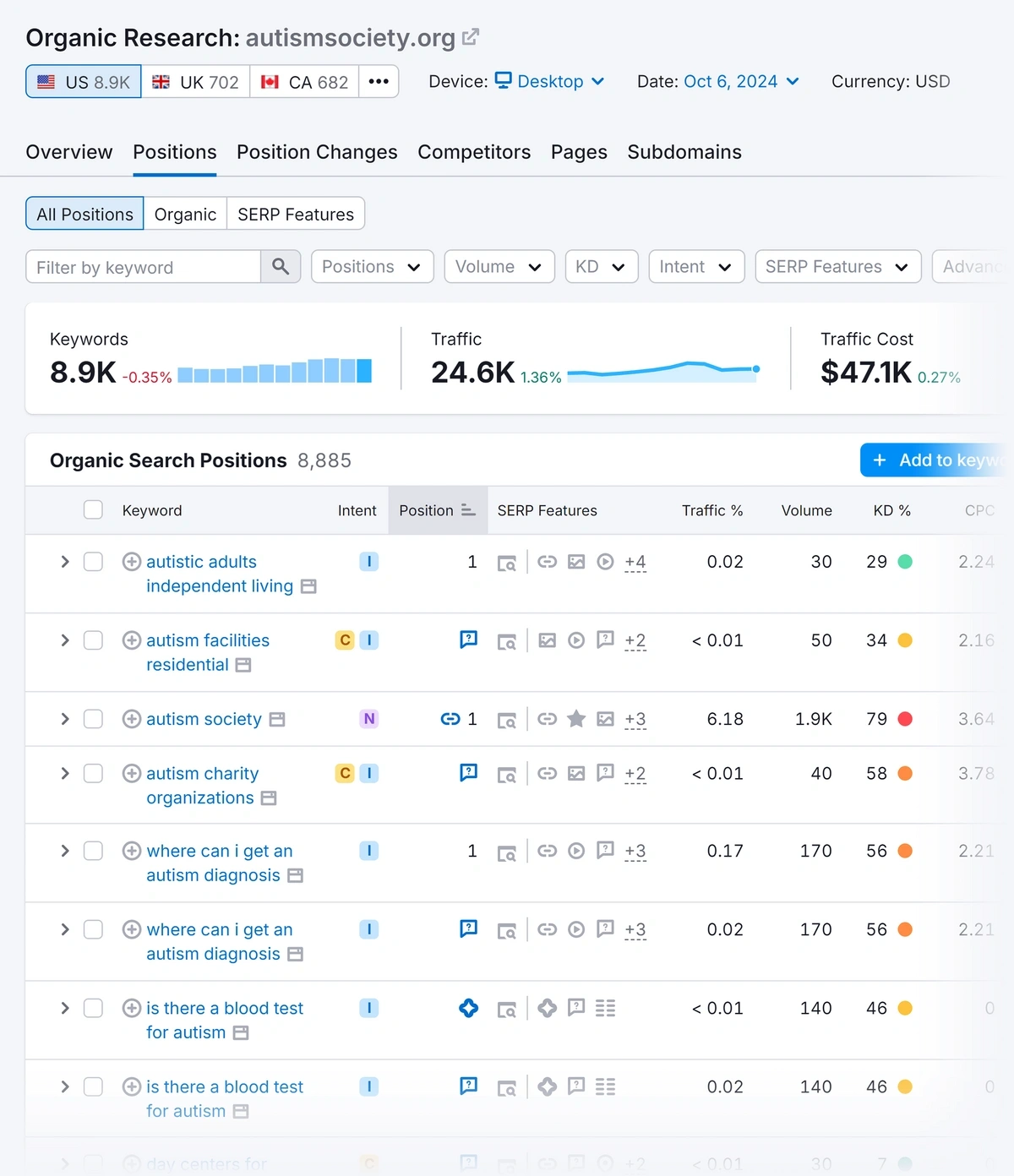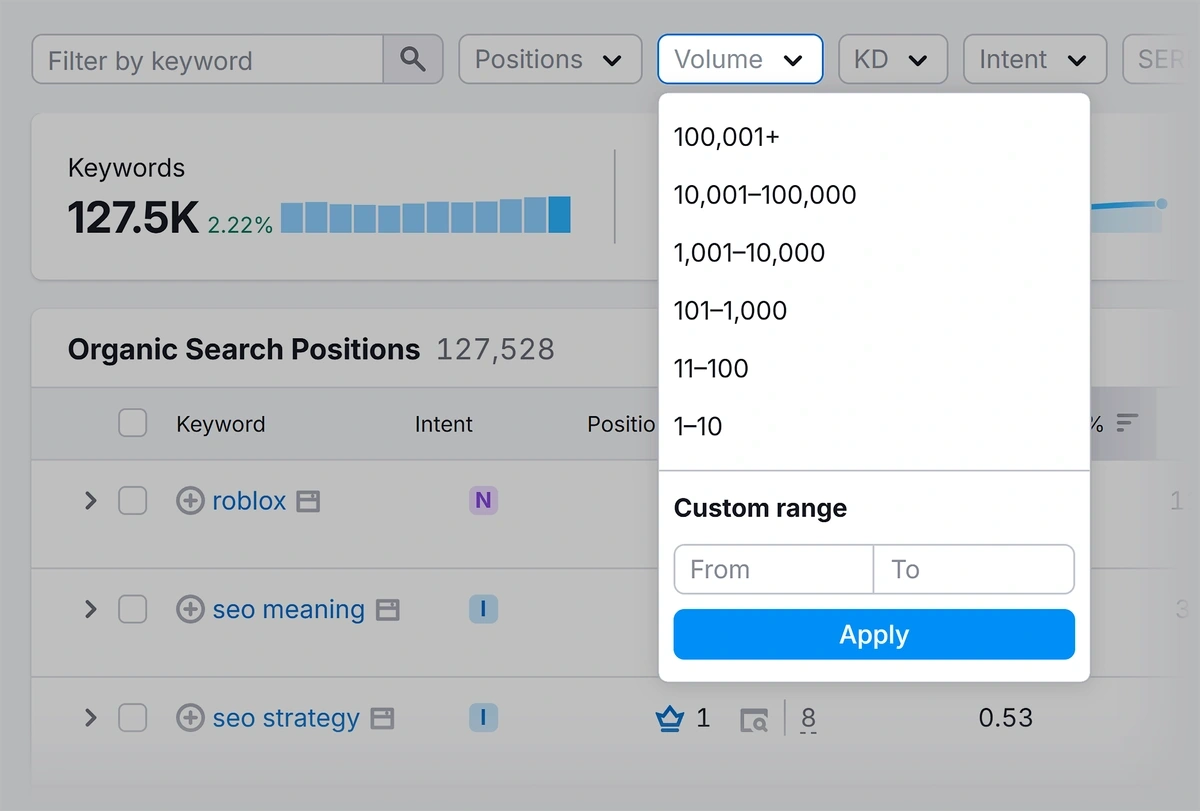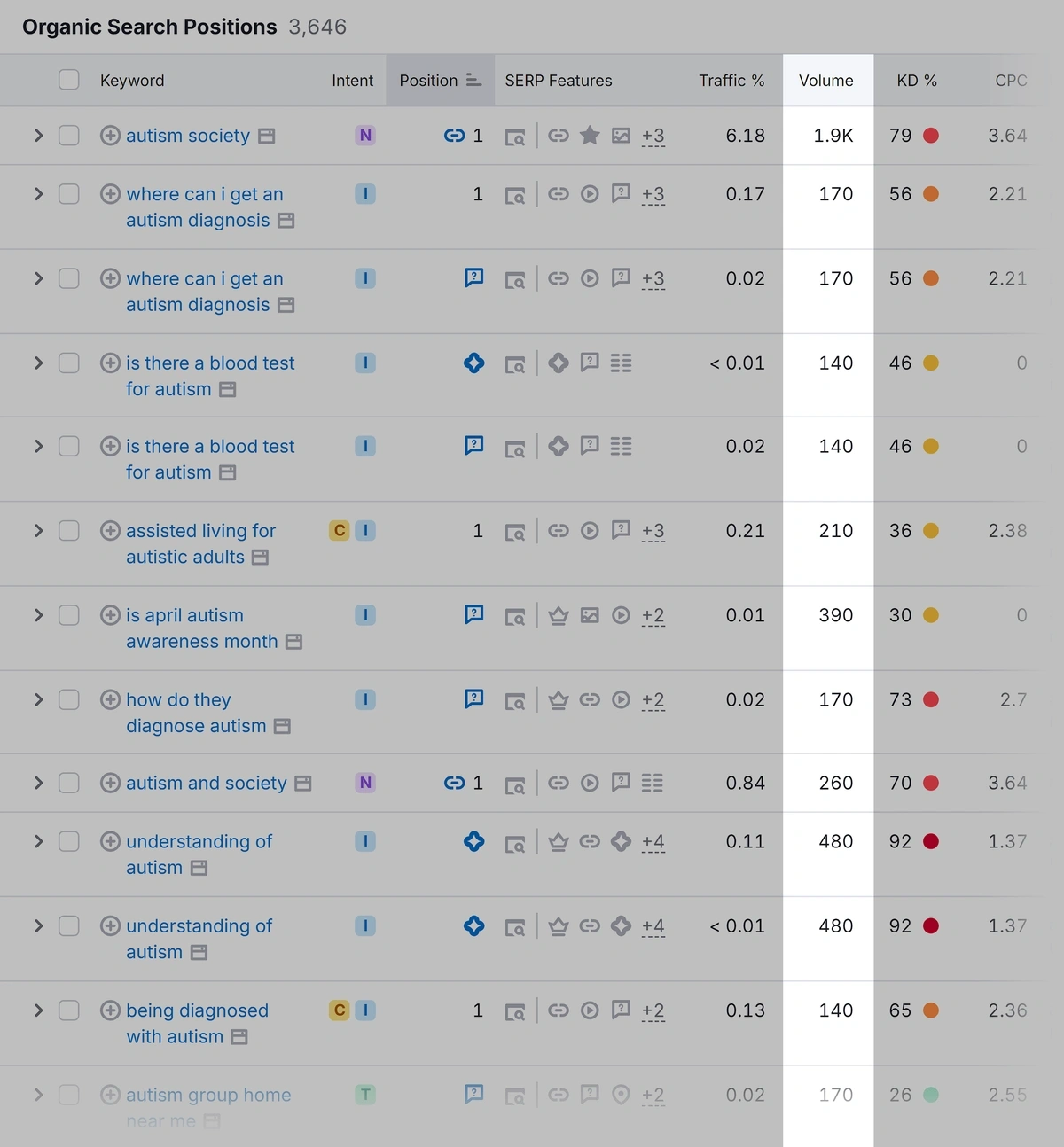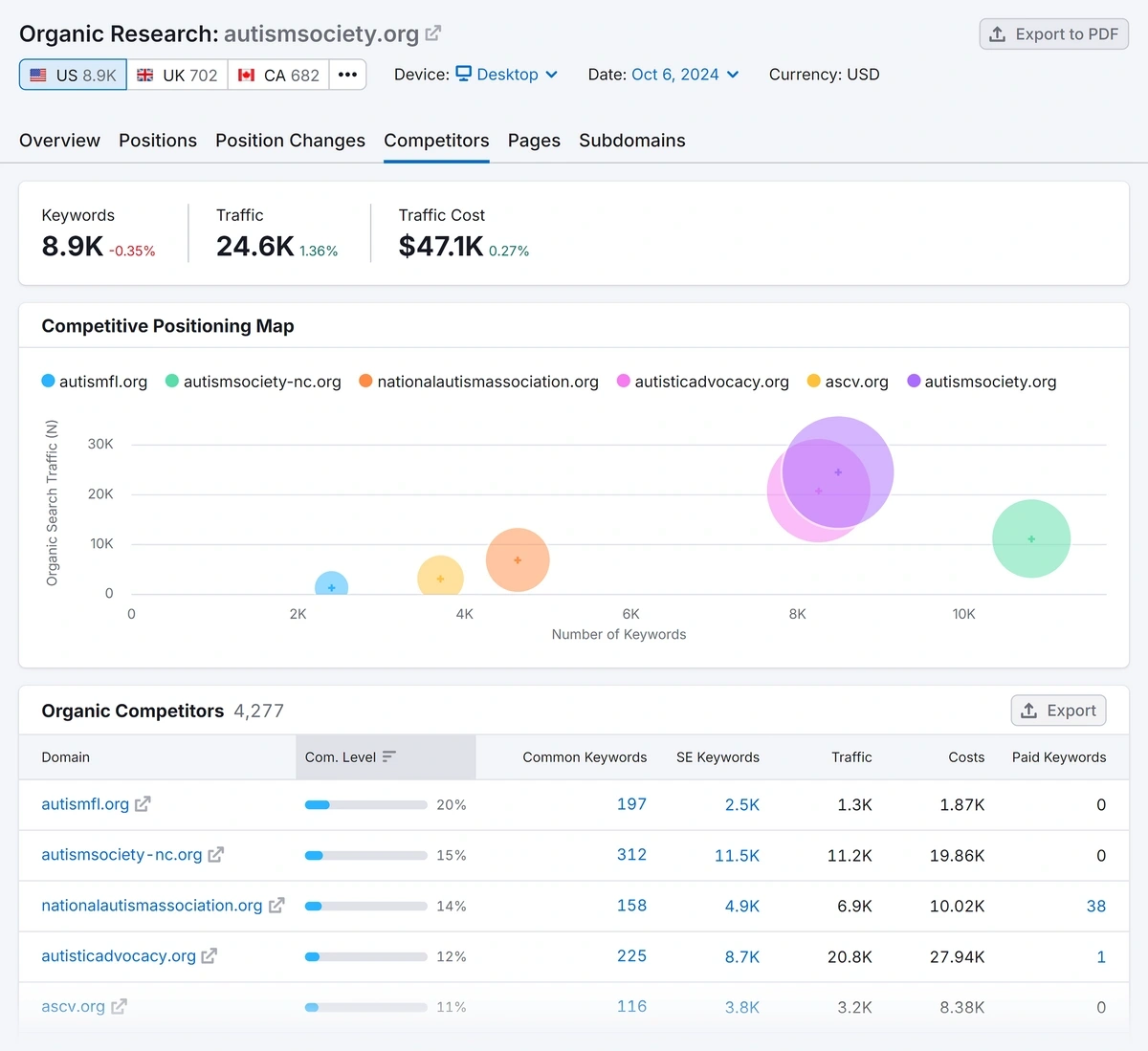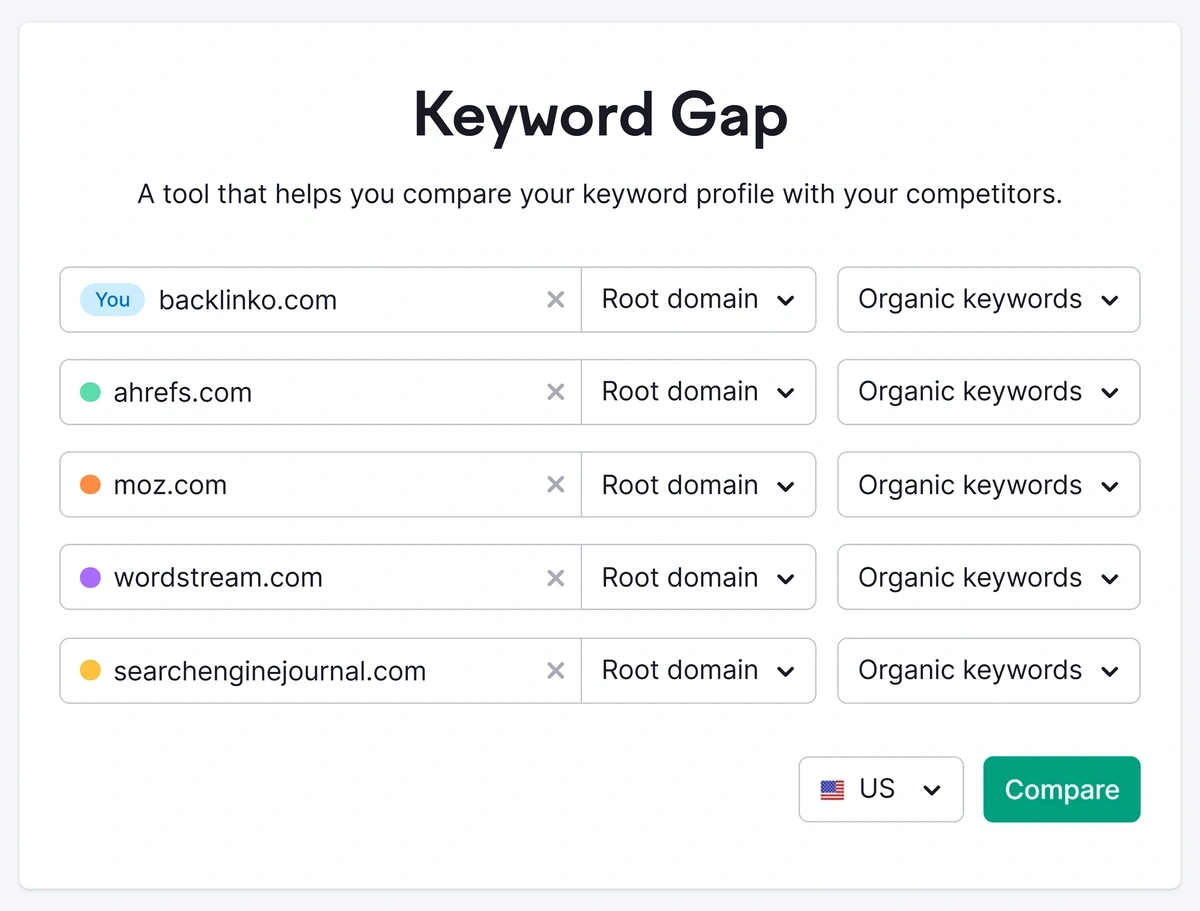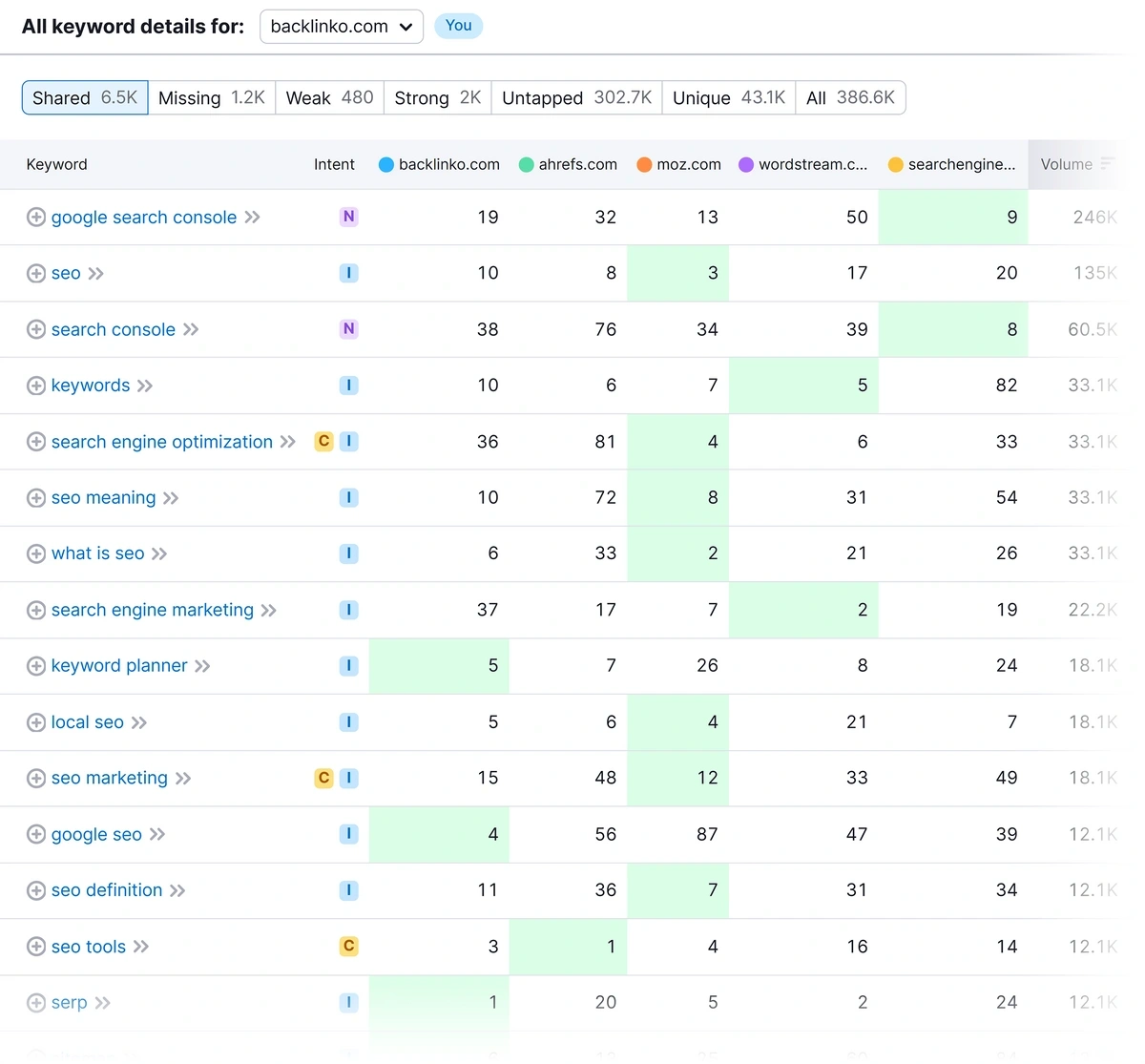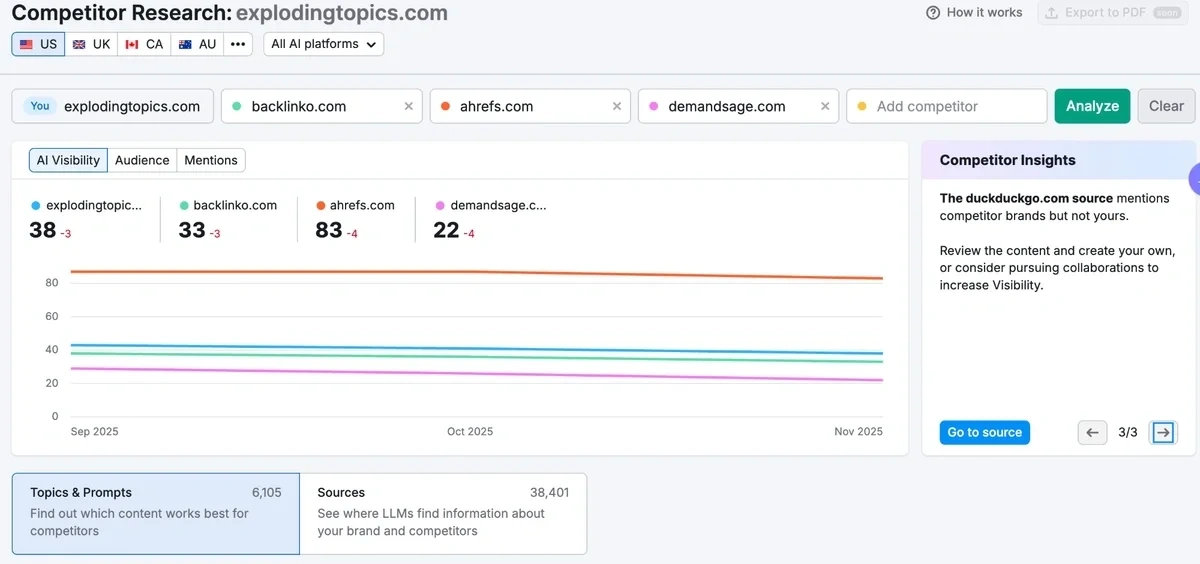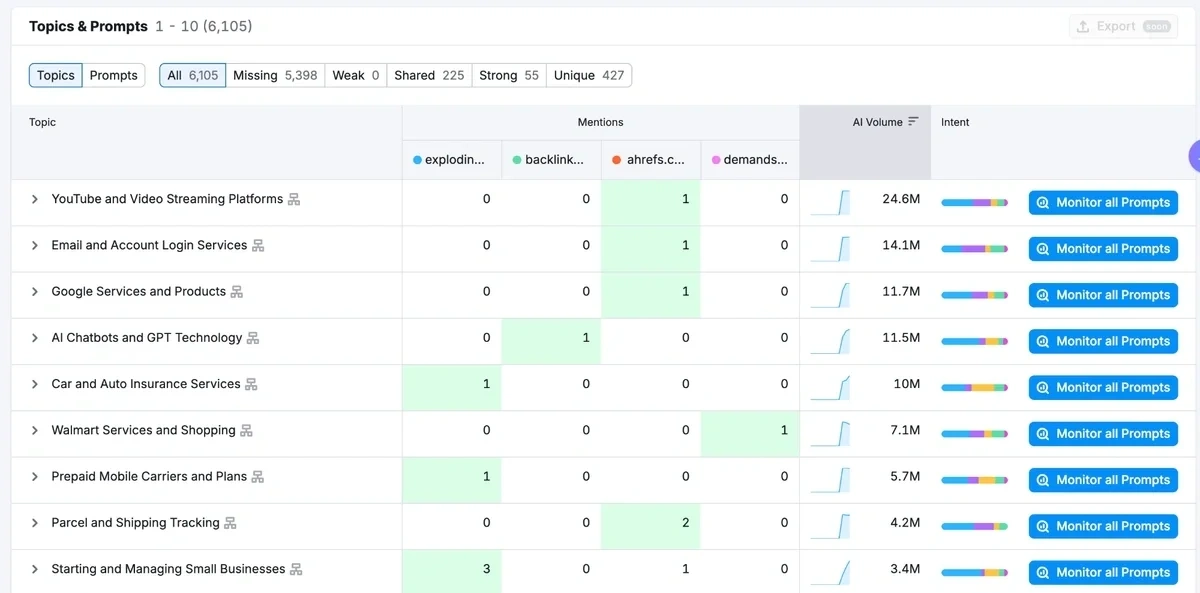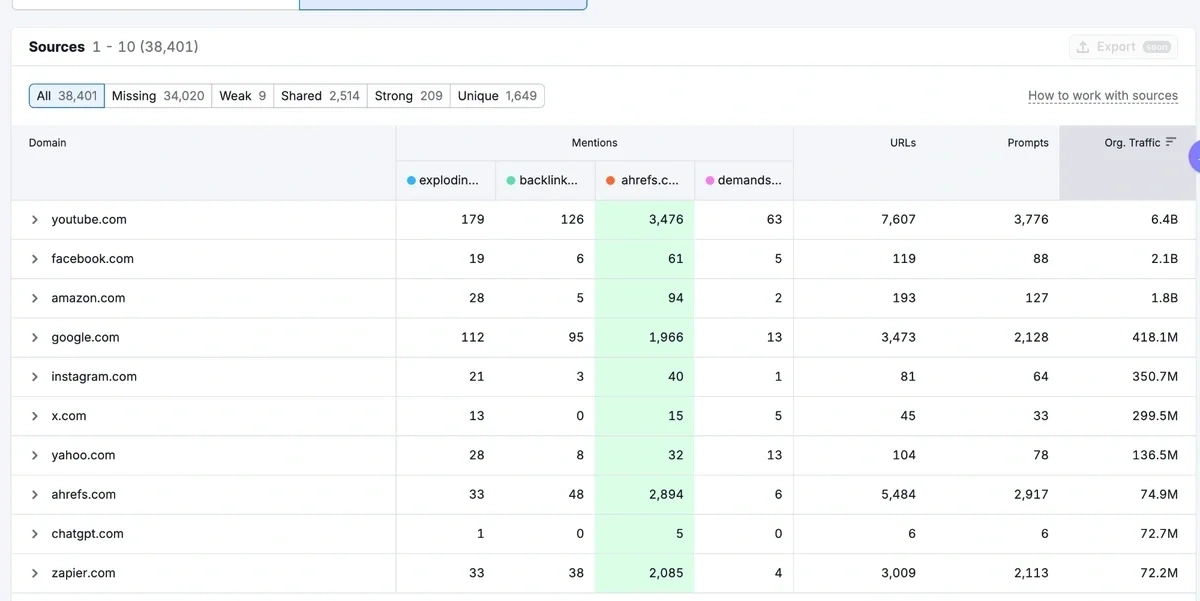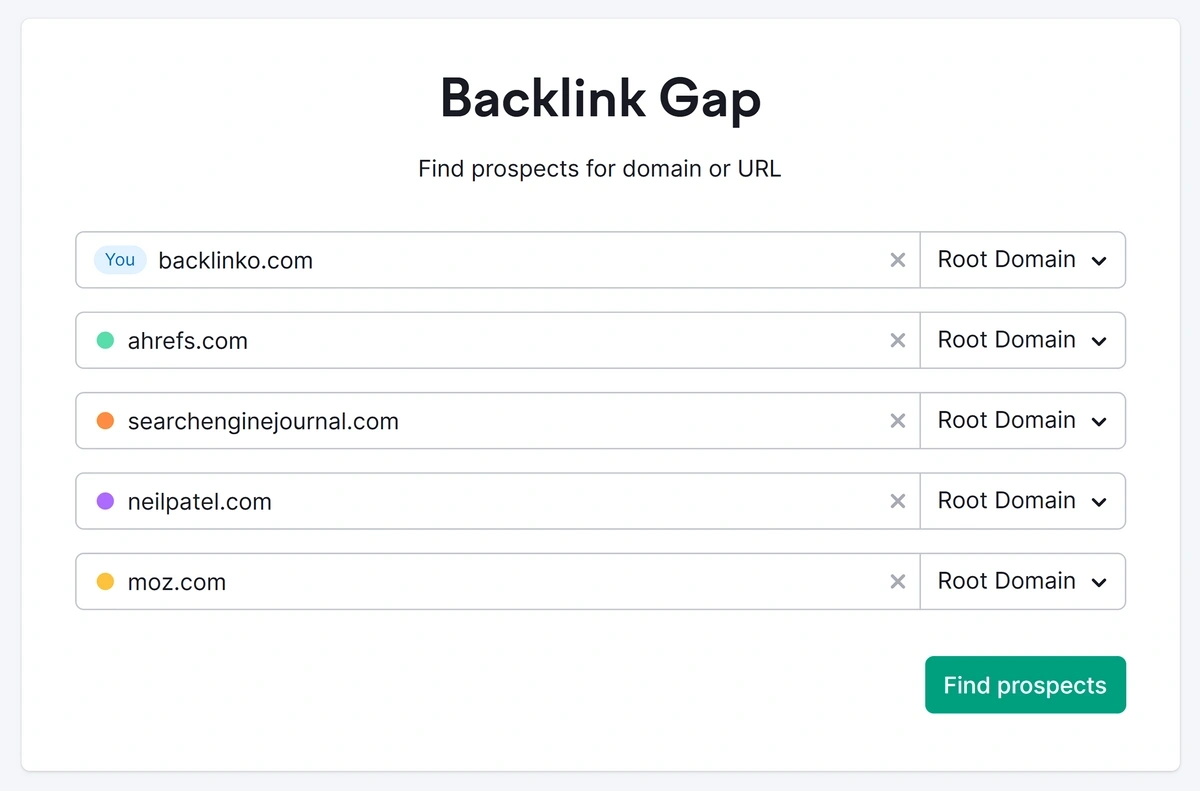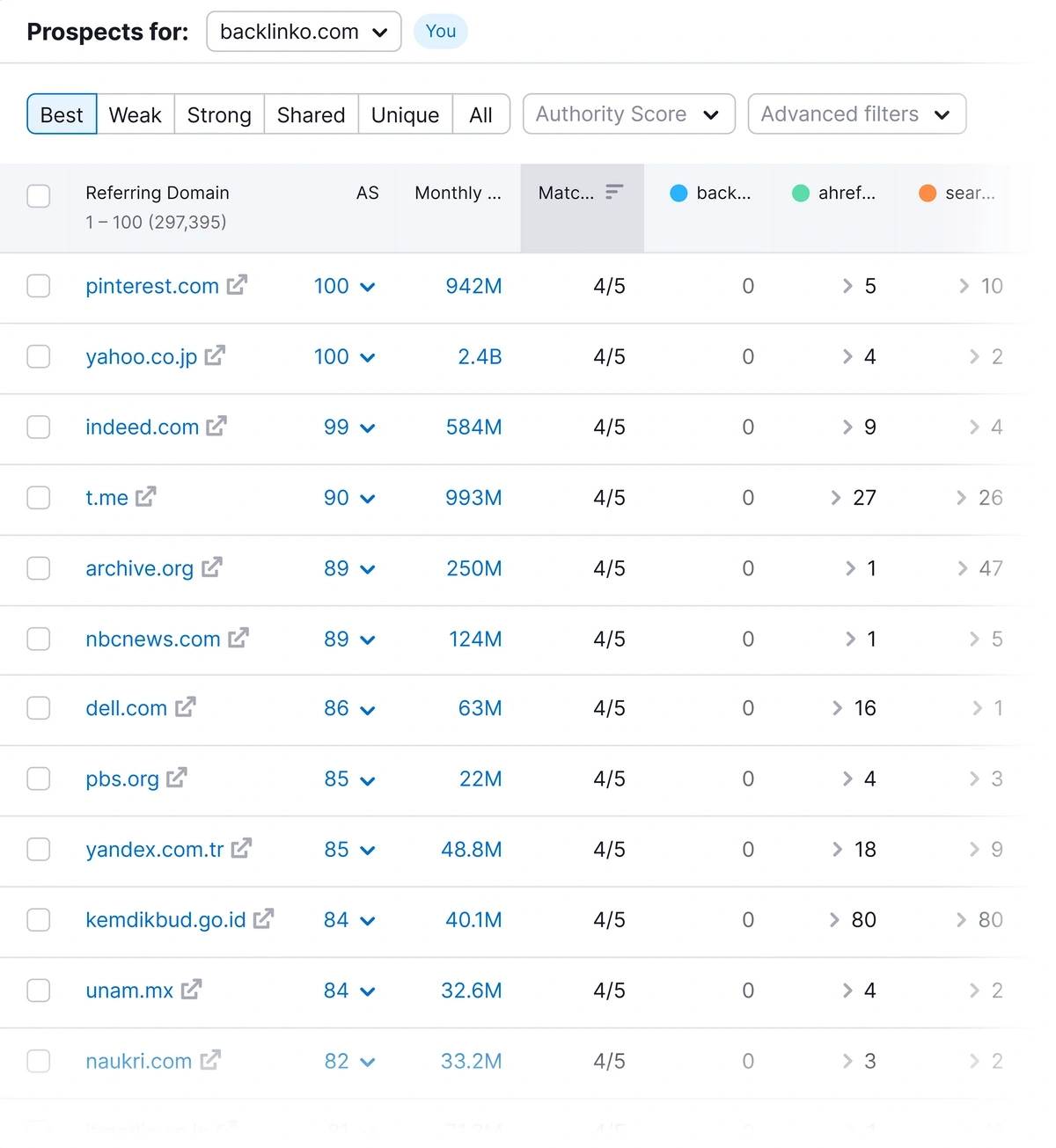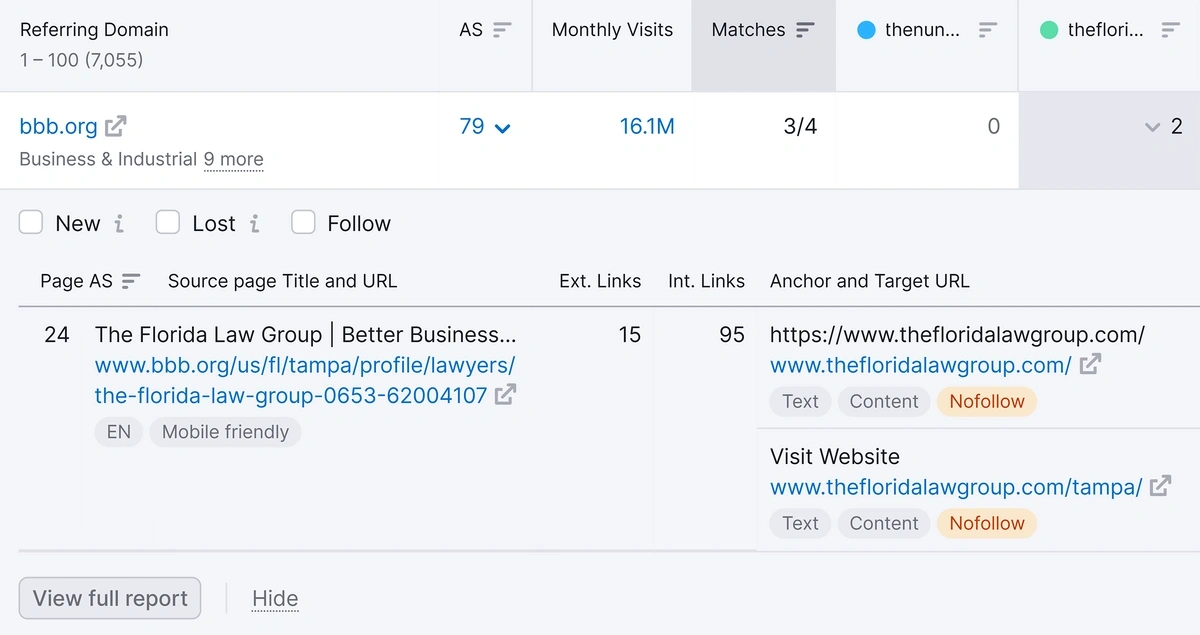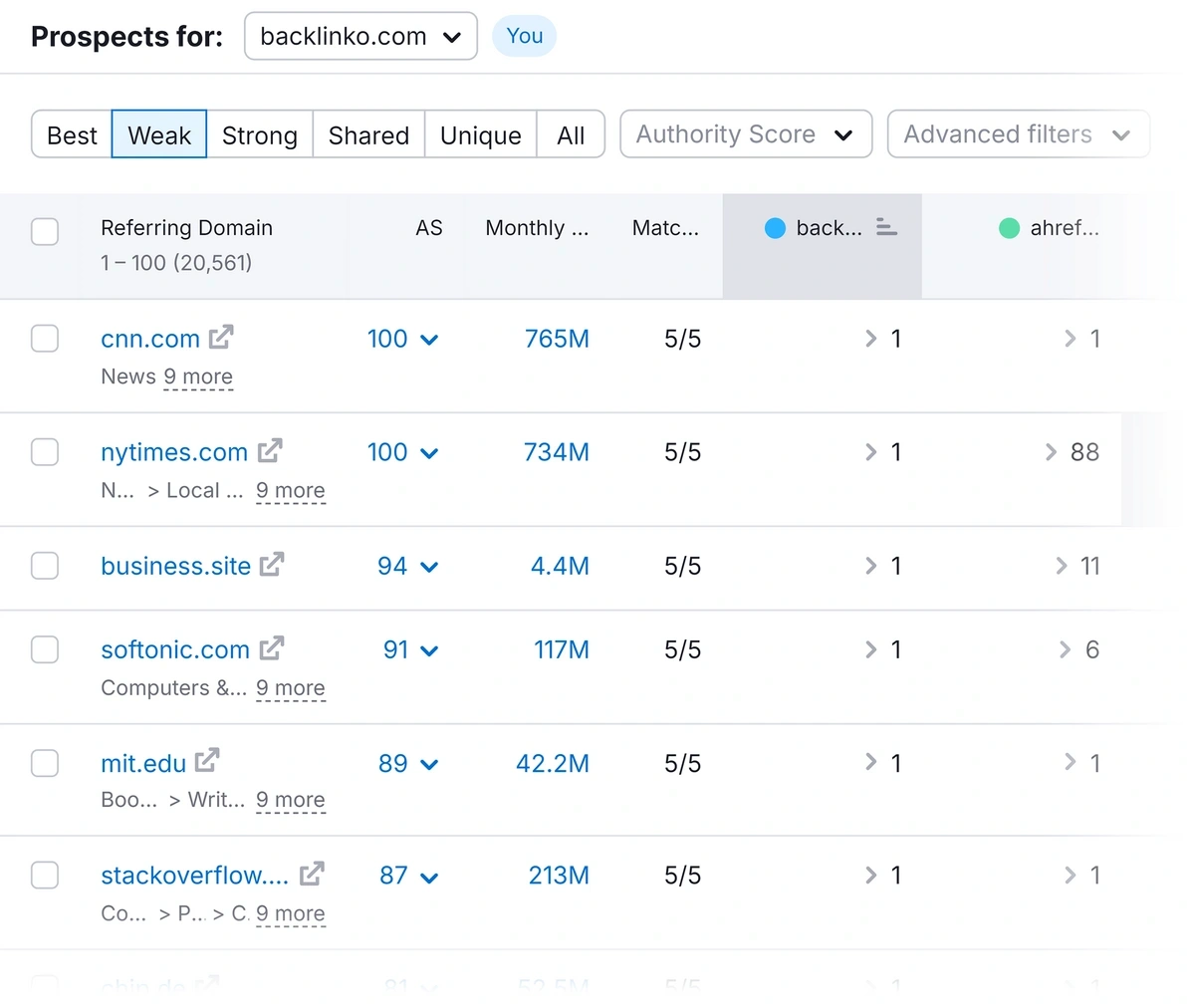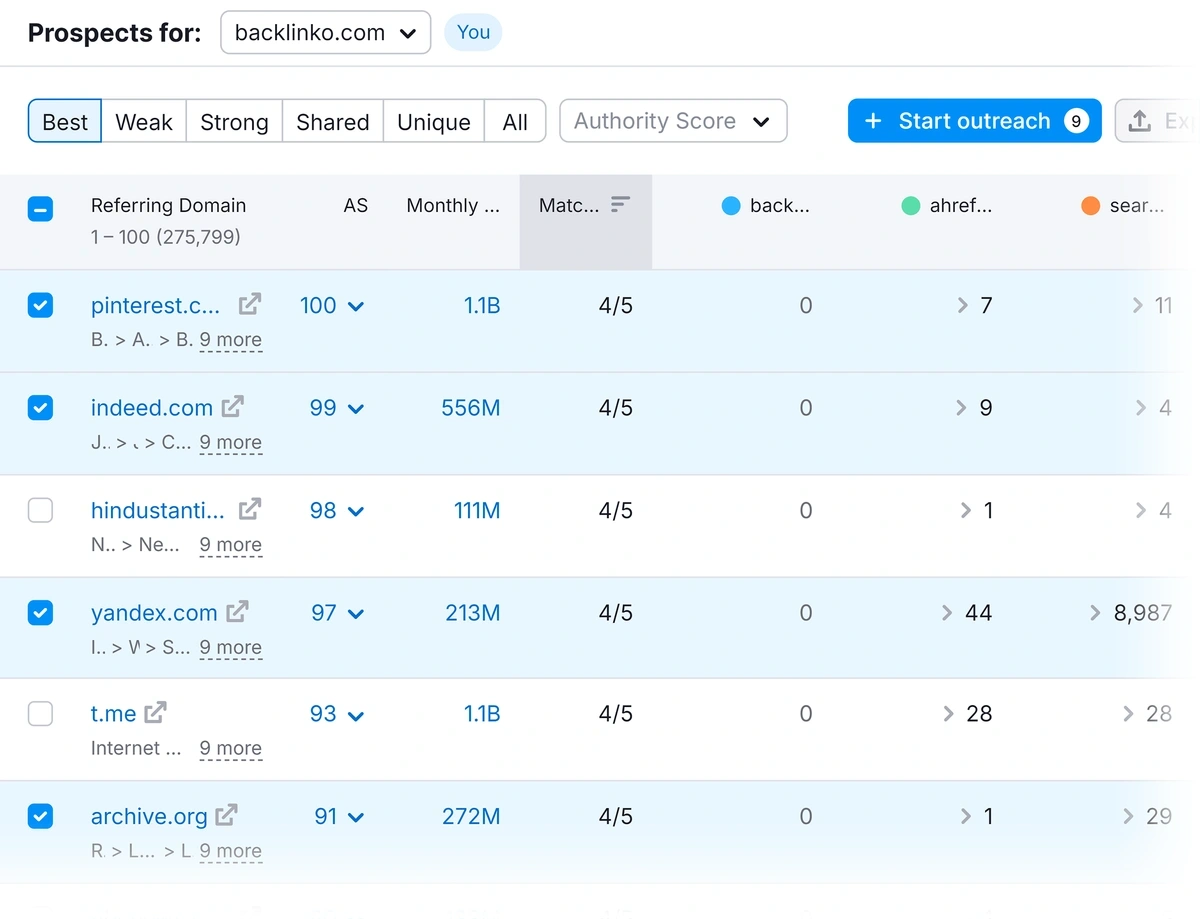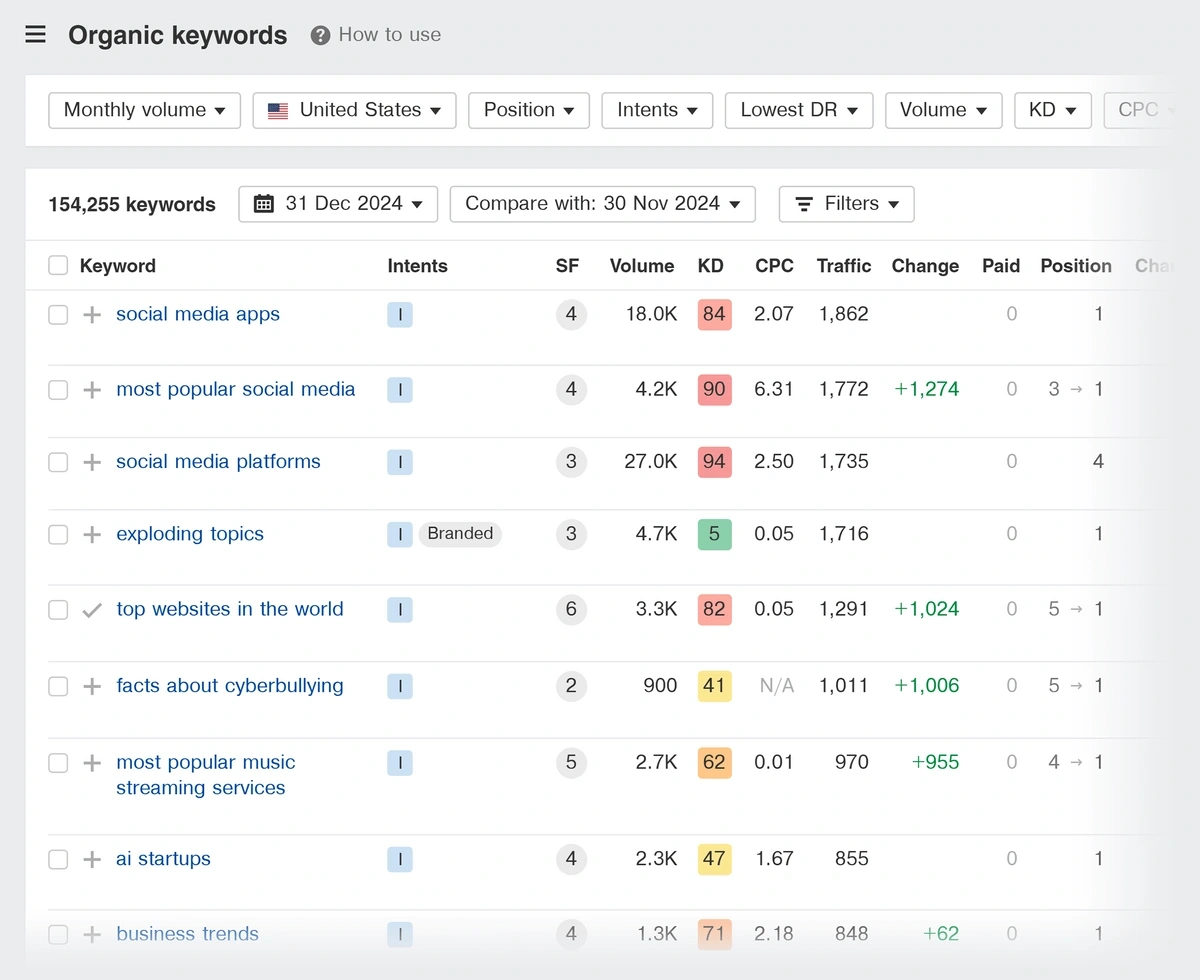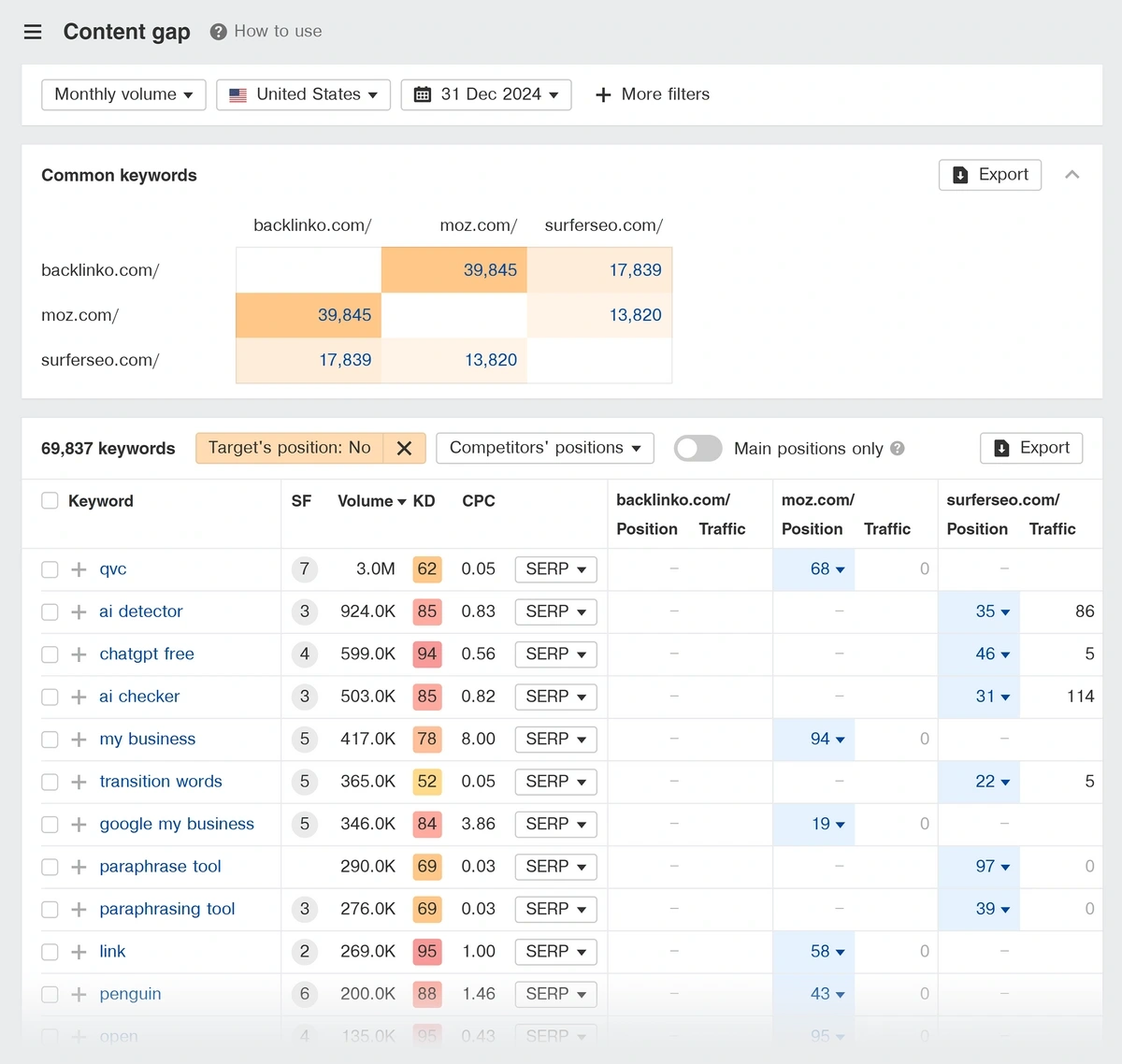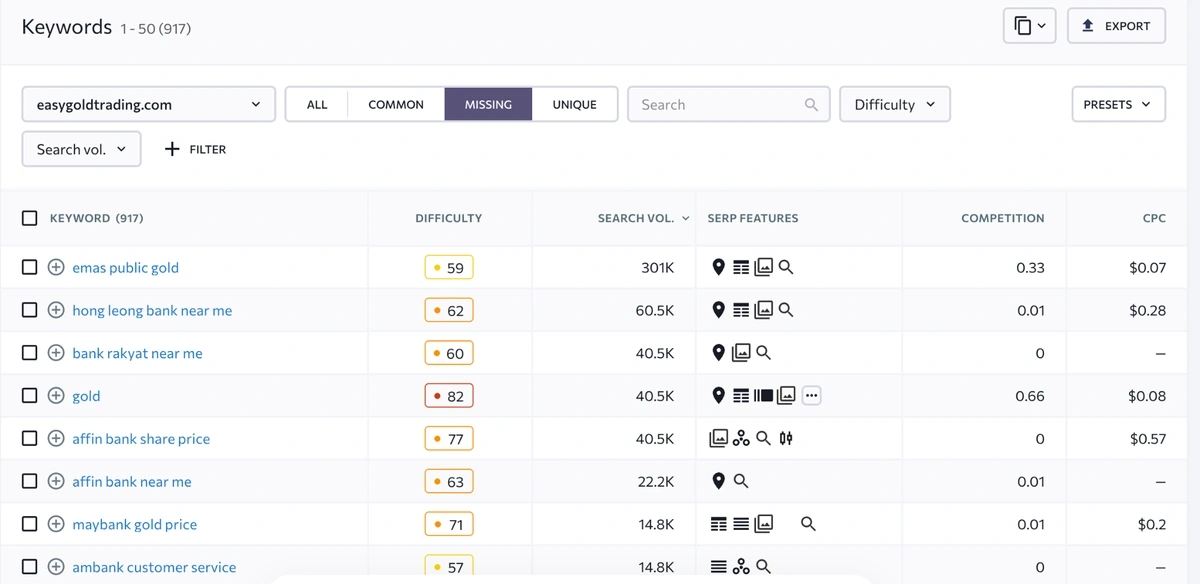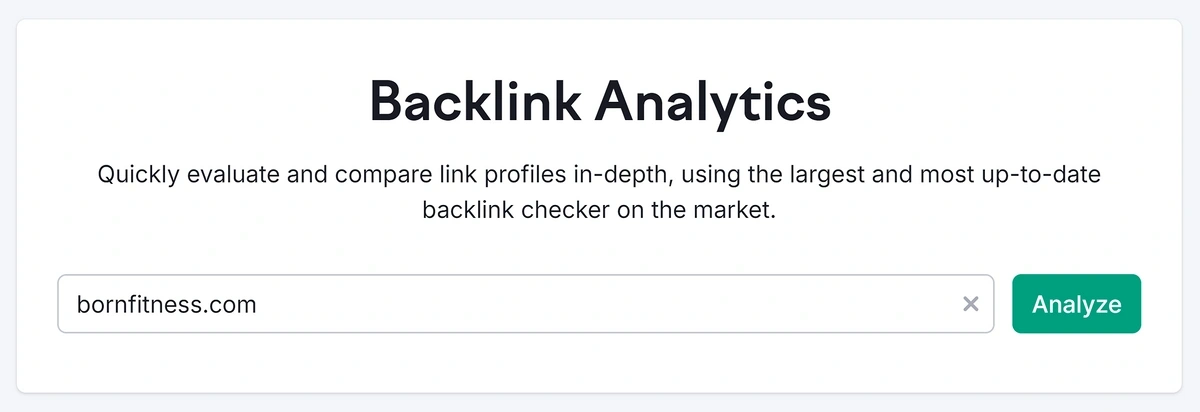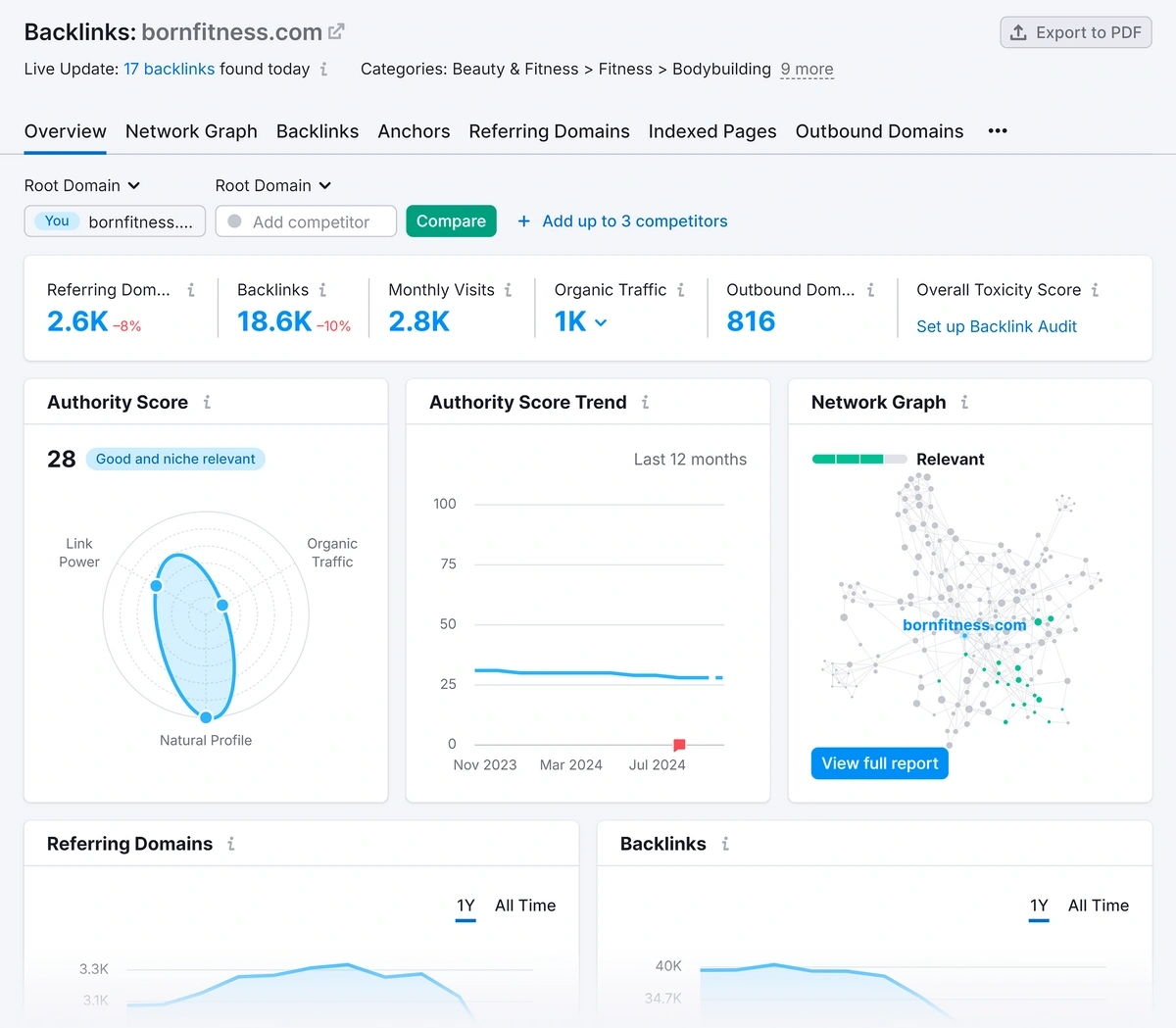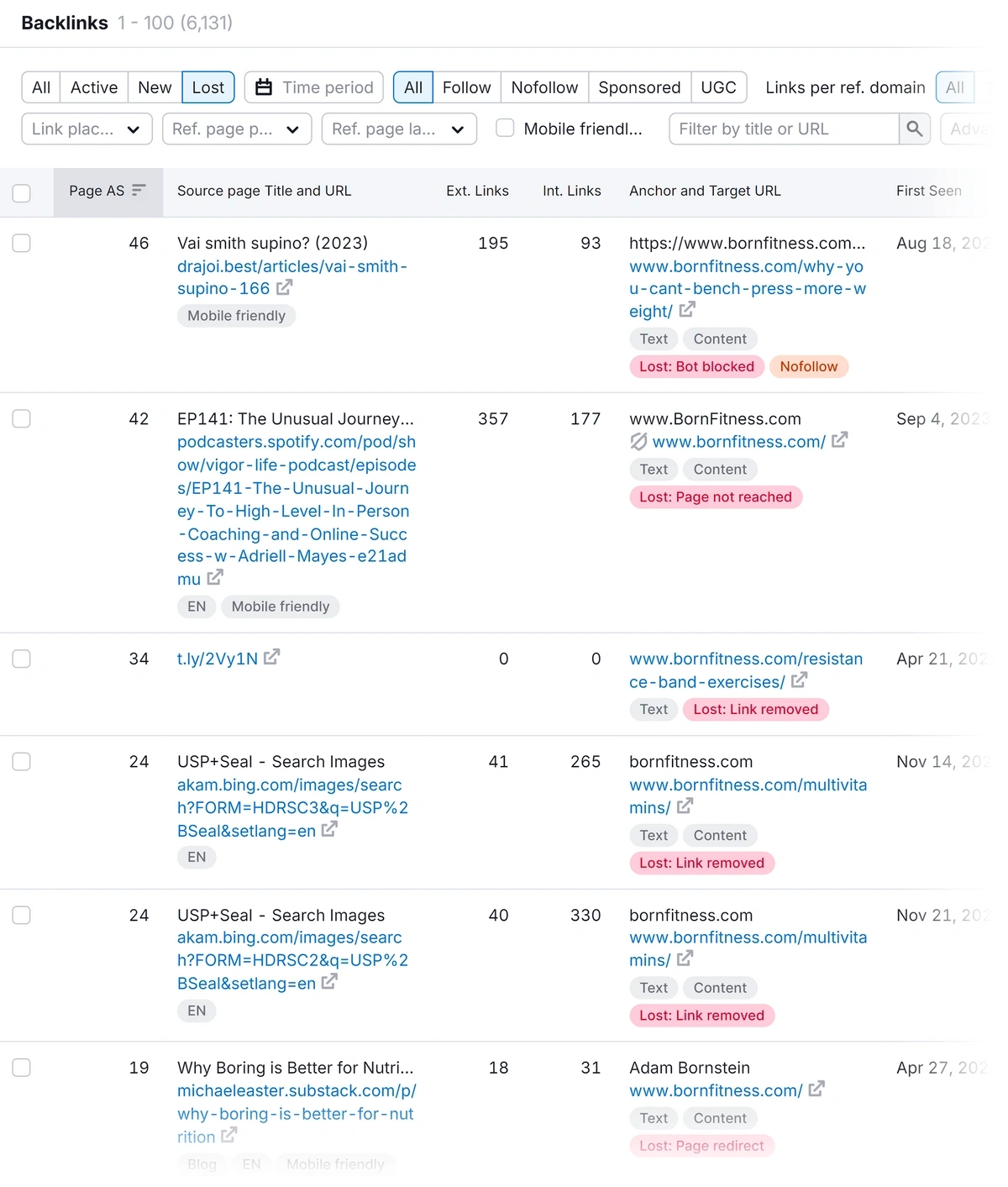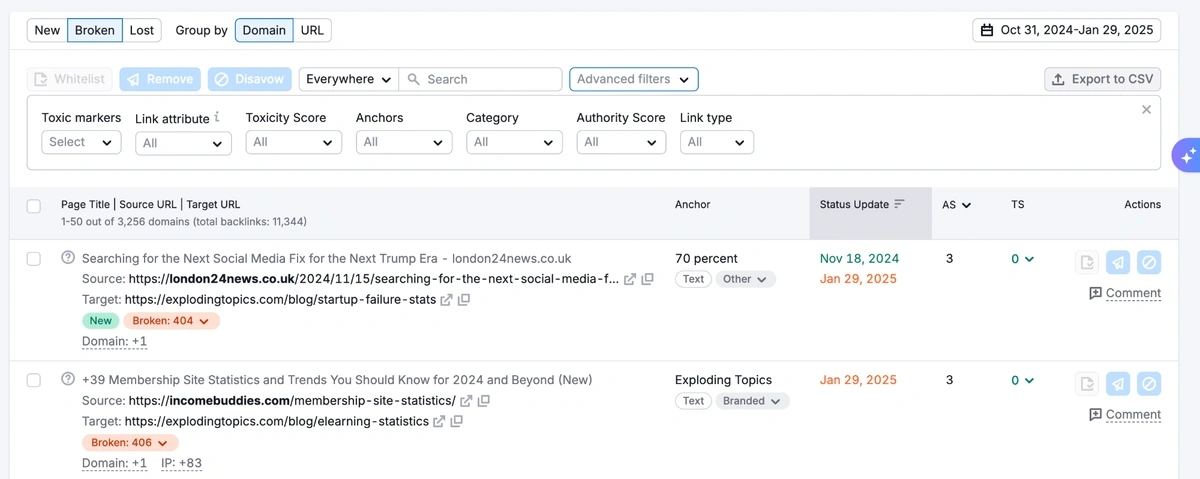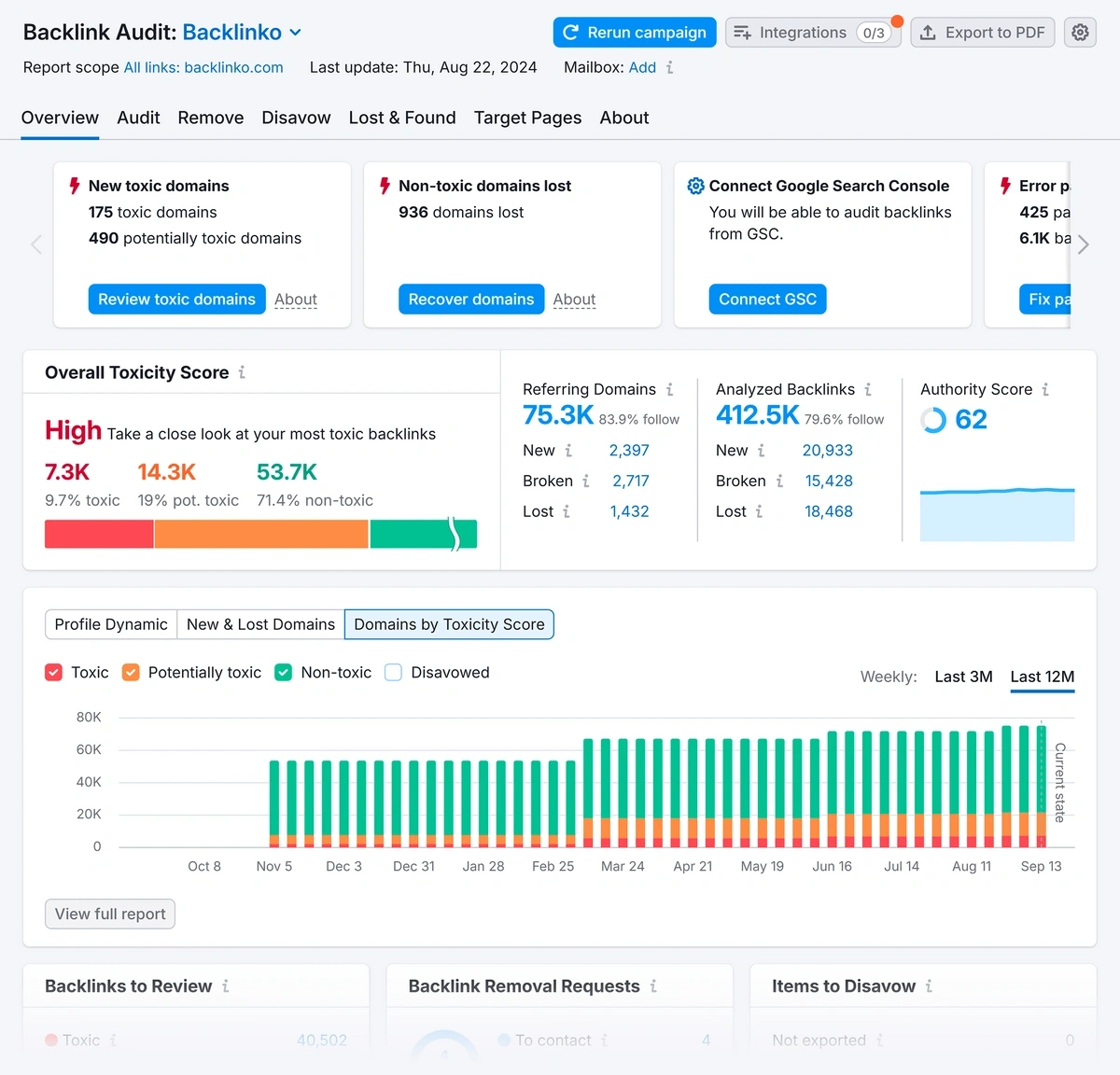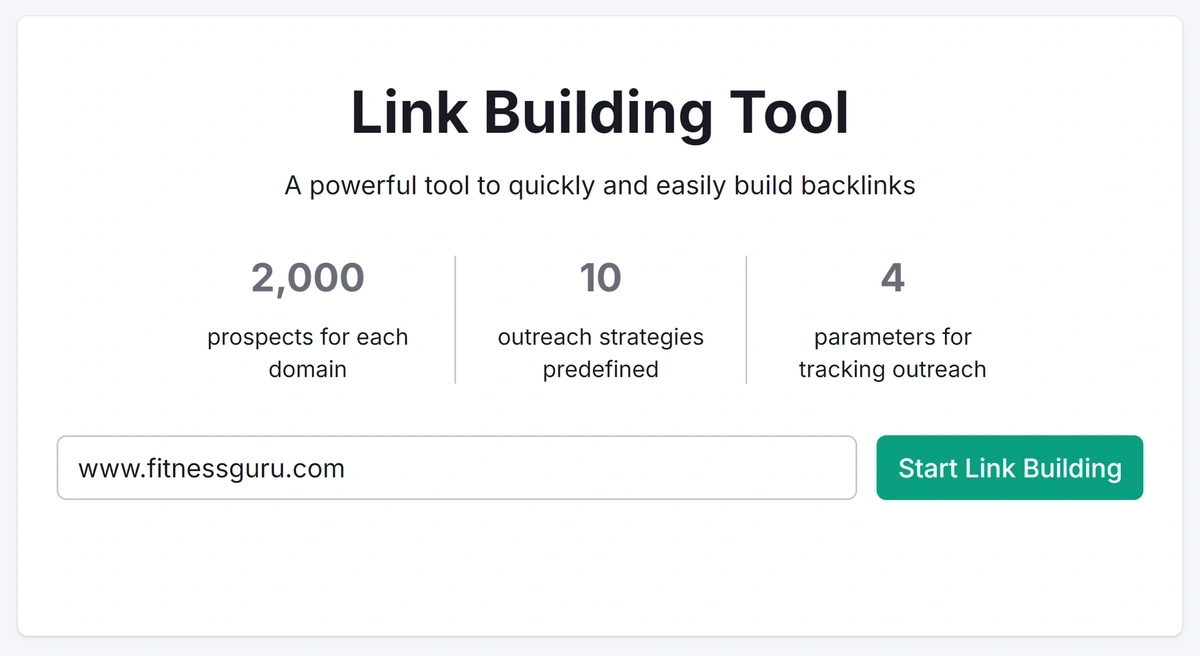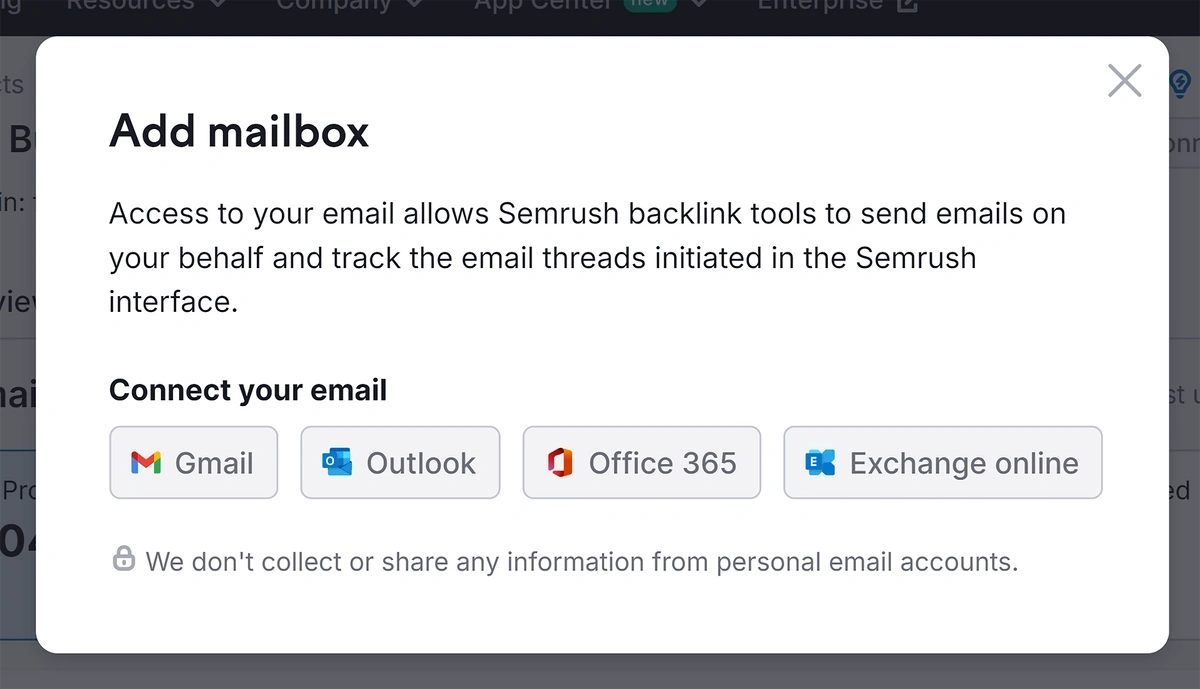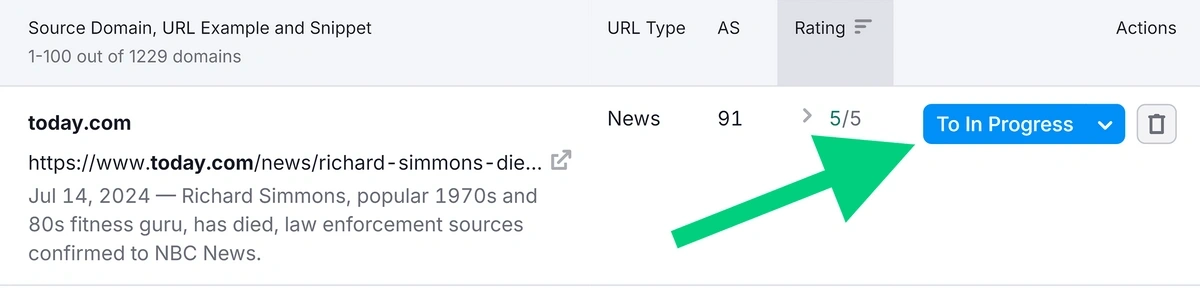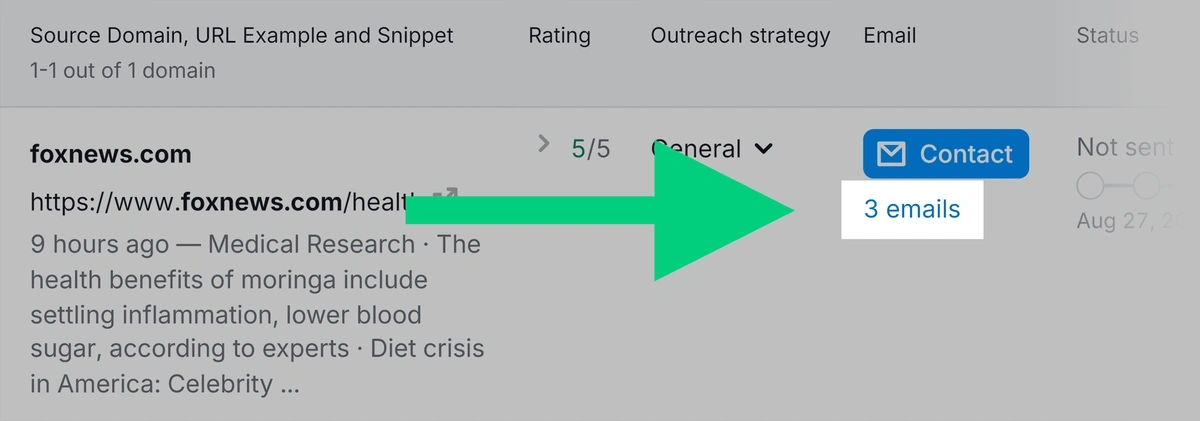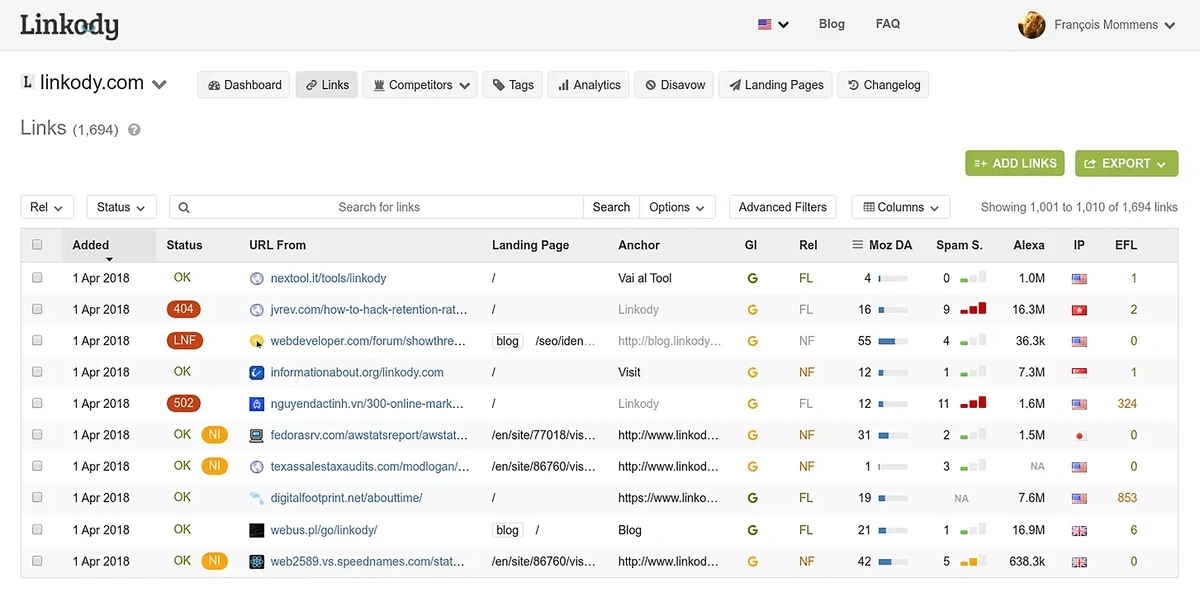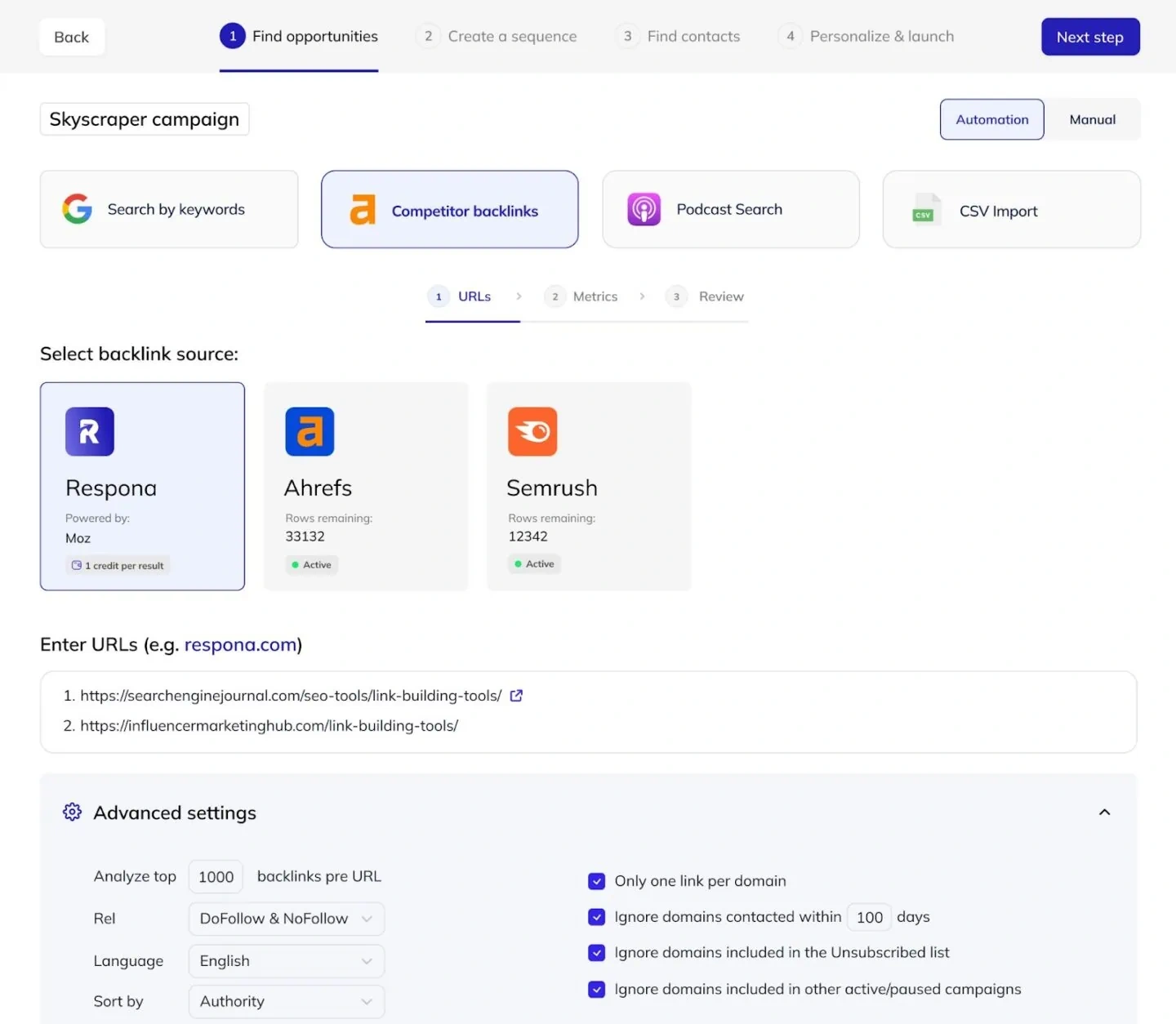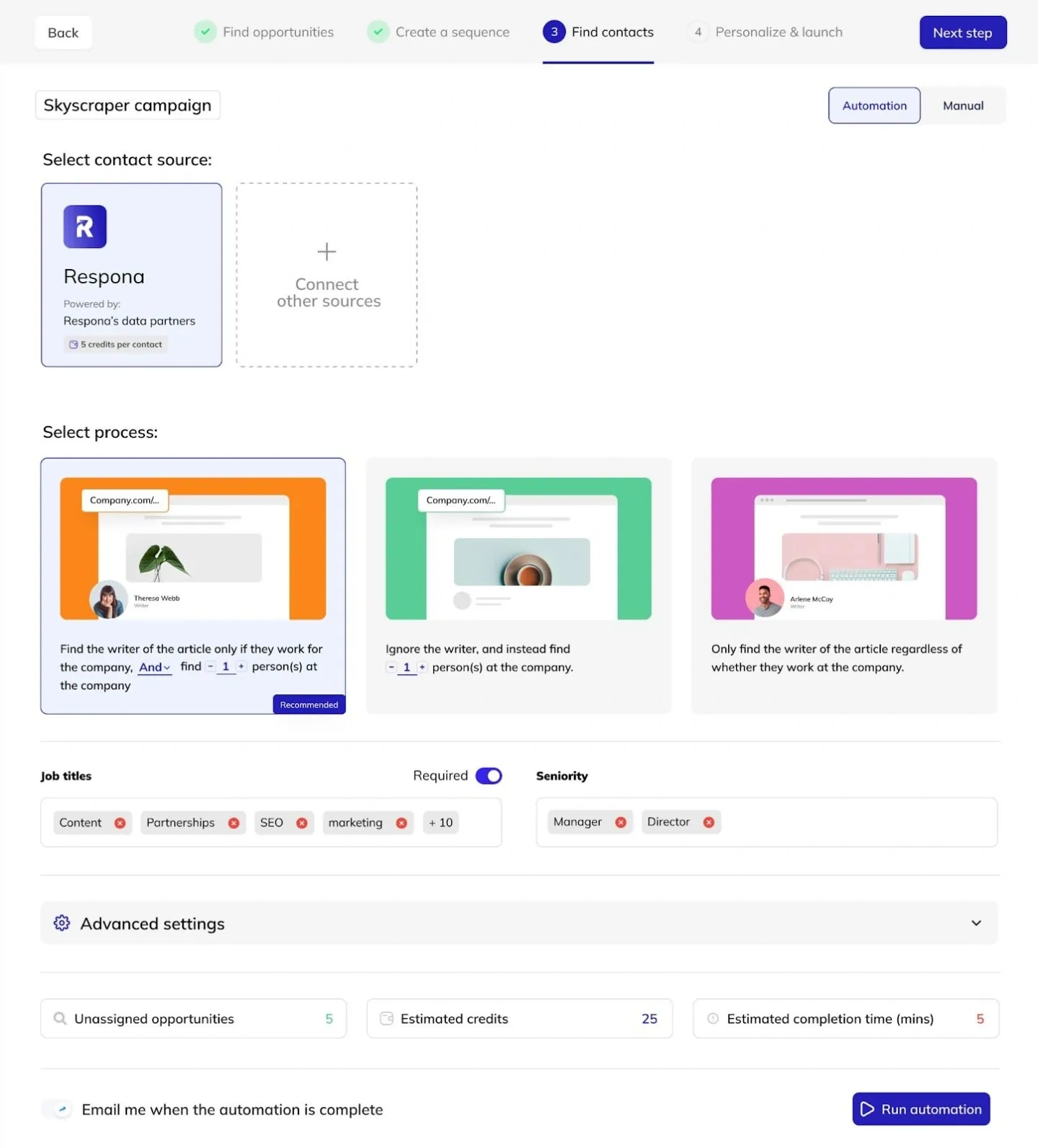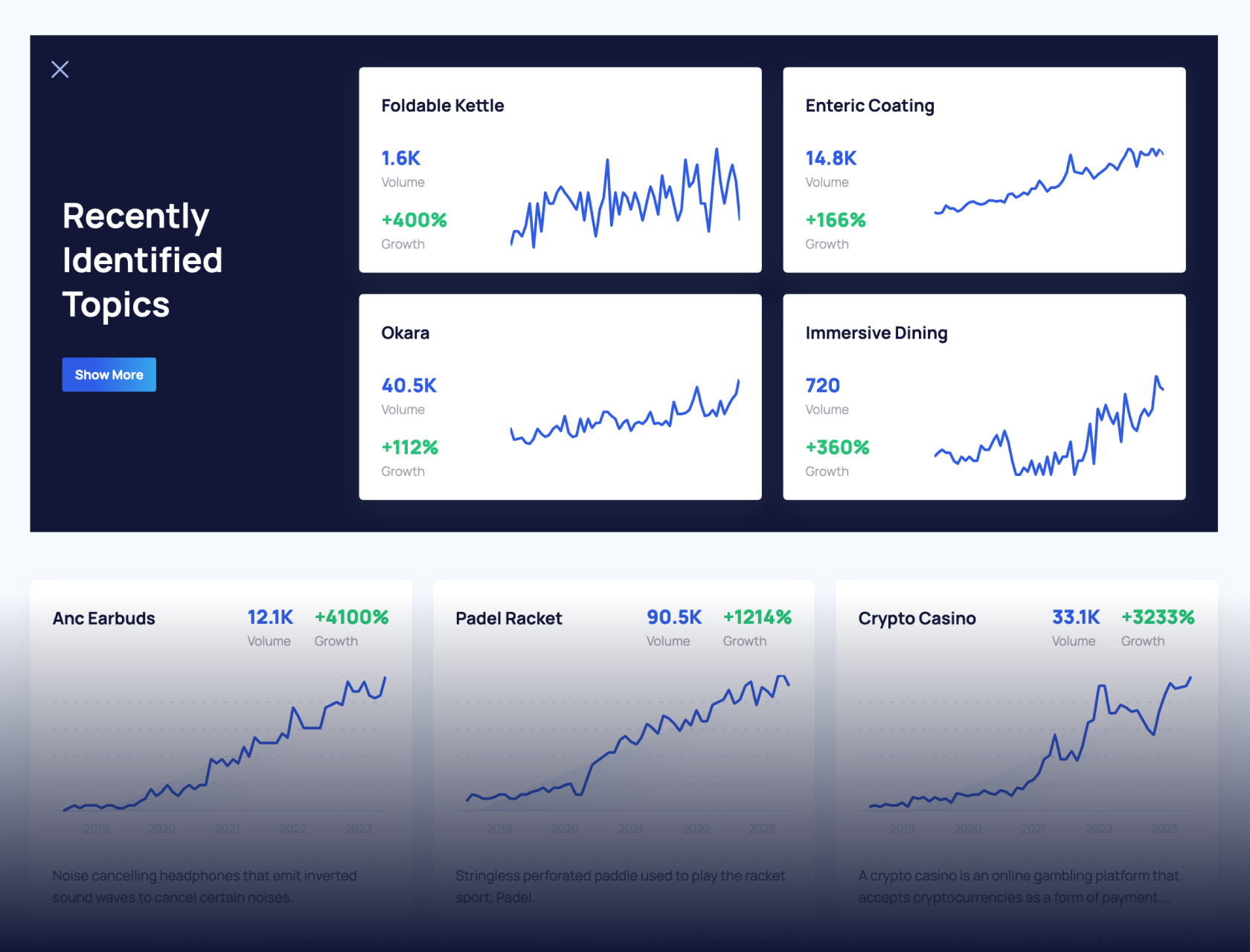Top 16 SEO Tools We Use to Drive 65% of Site Traffic
There are a lot of uncertainties surrounding SEO these days.
Google is experimenting heavily with SERPs, which introduces more volatility than ever.
On top of that, AI features in search results are pushing web links farther down the page. With reduced SERP visibility, getting decent clickthrough rates is even more challenging.
That said, organic search still remains the number 1 traffic channel for the majority of successful brands.
That includes us:
So despite the evolving nature of search, SEO success is still very much possible.
But consistently driving over ~65% of our traffic purely from organic channels would be needlessly harder without the advanced SEO tools we use.
Whether we're in the search for the right keyword opportunities, backlink gaps, or discovering technical SEO issues, it all comes down to making good use of the best SEO tools available to us.
Let's take a look at the tools my team uses to grow and maintain our organic traffic and why these tools are perfect for the evolving search ecosystem.
Pro tip: Create a free Semrush account (no credit card needed) so you can try out the Semrush tools I've recommended in this guide.
Top Keyword Tools
| Keyword Tool | Best For | Pricing | Who Should Use It |
| Semrush Keyword Research Tools | Detailed keyword metrics, search intent, and rank tracking with personalized difficulty score | $117.33/mo (Included in the SEO Classic toolkit) | Small Biz, Agency, Enterprise |
| Semrush Prompt Research | Finding full AI prompts and their responses with intent, brand mentions, and source citation metrics | $165.17/mo (Included in the Semrush One plan) | Small Biz, Agency |
| AlsoAsked | Discovering 'People Also Ask' questions to cover niche queries | $12/mo | Personal, Small Biz, Agency |
| Ahrefs Keyword Explorer | Deep keyword analysis, click potential, search intent | $129/mo | Small Biz, Agency, Enterprise |
| Answer The Public | Keyword ideas from Google autocomplete | $5/mo | Personal, Small Biz |
| QuestionDB | Finding questions from Reddit, Quora for broader keyword research | $9.99/mo | Personal, Small Biz |
| Google Keyword Planner | Accurate keyword volume and competition from Google Ads data | Free | Small Biz, Agency, Enterprise |
1. Semrush Keyword Research Tools
Semrush’s Keyword Overview tool provides in-depth data on search terms.
If you've already used the Exploding Topics free keyword research tool, you'll be familiar with the way Semrush works (since our tool uses the same database as Semrush).
Our keyword research tool shows you instant keyword insights. Semrush goes much deeper.
It can analyze up to 100 keywords at a time, helping you prioritize which terms to focus on.
- Enter one or more search terms related to your business, product, or desired content.
- Use the drop-down to select your location.
- Click "Search."
In the “Overview” tab, you will see relevant metrics for each keyword:
- Keyword intent – an indication of what searchers are looking for (critical for modern search)
- Keyword difficulty – a general measure of how hard it is to rank for the term
- Search volume – the average number of monthly searches for that term
Next, enter your domain name in the “AI-powered” bar to get a Personal Keyword Difficulty score.
This score measures how hard it will be for your specific website to rank well for that keyword.
Pro Tip: In modern SEO, topical authority is more important than ever if you want to rank high. This is one example of how Semrush is adding new features to provide insights you can use to evaluate your ranking potential, based on your website's authority categorization.
To evaluate multiple keywords at once, go to the “Bulk Analysis” tab and enter your additional terms.
This allows you to compare terms side by side. You can then pick which keywords you want to focus on.
My team uses the same method to qualify keywords during topic research.
Some things to consider when looking at a keyword:
- Does it have a decent search volume?
- Is the Personal Keyword Difficulty score reasonable?
If the answer to both of these questions is “yes,” the keyword will drive traffic, and you stand a good chance of ranking for it.
Get More Search Traffic
Use trending keywords to create content your audience craves.
Semrush also has the Keyword Magic Tool for when you want to research keywords deeper and find the best terms related to your seed query.
For each keyword, you’ll see:
- Volume – Average monthly search volume
- Intent – What users are looking for when they search this term
- KD % – Keyword Difficulty score, overall difficulty for ranking the keyword
- PKD % – Personal Keyword Difficulty, or how hard it is for your website to rank the keyword
From the top menu, you can filter the results by keyword match types, search volume, language, and other criteria.
(Keyword match types are important if you're running a Google Ads campaign.)
To narrow the list, use the filters to set a volume range of 100 searches or more per month, and a Personal Keyword Difficulty score of 49 or less.
You can also use the “Questions” tab to show a list of question keywords.
Question keywords often don’t get as many monthly searches, but they tend to attract more qualified traffic.
Further reading: Keyword Research for SEO: What It Is & How to Do It
Beyond research, Semrush also has one of the best Position Tracking tracking tools.
This lets you track your rankings with daily updates for traditional Google SERPs, AI Mode, as well as ChatGPT. ol shows target keyword performance and tracks changes over time.
To get started, enter your domain name in the designated field and click “Set up tracking.”
Next, follow the prompts to configure the tool and add your target search terms.
You can add keywords manually or import them from various sources, including:
- A file
- Google Analytics
- Google Search Console
- Another campaign
- Suggestions from Semrush
You can focus on different metrics by selecting the button for each one: Share of Voice, Visibility, Est. Traffic, and Avg. Position.
For every keyword you're tracking, you can monitor changes to find ranking improvements or drops.
It's ideal for spotting what's working for you and which pages you need to tackle better before they suffer sharper decline.
As you check Google rankings for each keyword, you'll also get a history trend revealing keyword movements in the recent past.
Leverage this data to fine-tune your keyword strategy and website copy.
Further reading: How to Track SERP Rankings with the Semrush Position Tracking Tool
2. Semrush Prompt Research
As people turn to AI search engines for answers, it's not enough to just focus on Google search keywords.
People use full prompts when chatting with AI, not fragmented keywords. Unless you're familiar with these prompts, your ability to optimize your content for AI discovery will remain limited.
The Semrush Prompt Research tool helps you find prompts people are typing into chatbots. It's a powerful discovery tool to understand topics related to your main topics and find secondary prompts associated with the original query.
With this data, you can create content briefs that are optimized for greater topical and semantic depth than what you could anticipate simply by taking a traditional single keyword-focused approach.
AI platforms run a query fan-out in the background to gather data from a bunch of semantically related queries so they can answer the user's question comprehensively and resolve the main intent.
This is why it's important for your content to dive deeper into semantically relevant topics, so you have a better chance of earning an AI citation.
You can access the Semrush Prompt Research tool with the Semrush One subscription, which includes both classic SEO and AI search analysis features.
3. Google Keyword Planner
Google’s Keyword Planner is primarily for paid search, but it can also be used to find SEO terms.
You can access Keyword Planner from your Google Ads account.
To use the “Discover new keywords” option:
- Enter a few terms related to your business.
- Choose your target market.
- Select your preferred language.
- Click "Get results."
Google Keyword Planner will list keywords related to the terms you provided.
The tool also provides relevant data for each keyword:
- Monthly search volume
- Competition level – i.e., how competitive the term is in paid search
You can use filters and the “Refine keywords” menu to narrow your results.
For the best rankings, choose keywords that align with your audience's problems and questions.
Once you have a list you like, you can export it by choosing “Download keyword ideas” in the top right corner. You can then import that list into another tool like Semrush.
Note: This tool has a steeper learning curve than some other free SEO tools.
4. Ahrefs Keyword Explorer
Ahrefs has all the qualities you can expect from a premium keyword research tool.
It gives you just the right amount of keyword data to help you make sense of which opportunities to target and which might not be worth your time.
Besides, the UI is one of the best you can find in the industry. Clean, well-organized, and easy to navigate.
Like other top keyword tools, Ahrefs will give you the standard keyword metrics like:
- Keyword difficulty
- Search volume
- CPC
But it also adds some extra but actionable info like clicks and traffic potential.
As you know, it's possible for a keyword to have high volume and yet draw few clicks. With the clicks data, you'll know exactly how many clicks you're likely to get if you grab the top rank for a keyword.
The Traffic Potential metric also tells you how much of the search demand you'll actually be converting to real traffic to your page, assuming it ranks #1.
Ahrefs generates tons of keyword suggestions when you start with a seed keyword. Even though the suggestions are fewer than what you'd get with Semrush in most cases, the data you get is perfect for your keyword and topic research.
Like Semrush, Ahrefs also gives you a great set of filters to help you focus your keyword research.
I particularly like the filter presets that instantly apply the right filters for your use case, such as keywords with high volume but low competition.
These Ahrefs features work great together to aid your keyword opportunity discover in a very user-friendly way.
5. AlsoAsked
AlsoAsked is a tool that gathers People Also Ask questions from Google and organizes them in a convenient mind map.
I use AlsoAsked in two situations:
- Planning topics for new content
- Improving existing pages by answering relevant questions deeply
Often, you'll discover complex questions that warrant a deep dive as a separate core topic of their own.
Other times, it may make more sense to answer related questions to an existing page in order to improve topic coverage and make your content more helpful for your audience.
The best use of this tool is to find the underlying themes driving a cluster of questions.
So rather than answering questions individually in an FAQ format, you can target the broader theme and build a content structure that addresses those questions in a smooth flow.
This works best when you have a clear idea of the themes that a cluster of People Also Ask questions are forming.
You can count on ChatGPT to help with that. This technique for finding topic themes for your content using ChatGPT and PAA data from AlsoAsked or similar tools works wonders.
(And there are other ways to use ChatGPT for SEO, too. Check out our guide for its uses and limits.)
You can perform up to 3 searches daily with the free version of AlsoAsked. The paid version starts at $12/month and gives you extended credits that renew every month.
6. Answer the Public
Answer the Public is similar to AlsoAsked. The key difference is that it sources its data from Google's autocomplete suggestions.
It's a very handy tool for identifying long-tail queries that Google expects a user to type in as they begin their search.
The questions are organized by different prepositions. Besides, the tool also indicates which questions are searched more often than others.
Usually, there's some overlap between People Also Ask questions and autocomplete terms.
But if you really want to explore a topic in depth and cover all possible follow-up questions your audience might have, it's worthwhile to use both Answer the Public and AlsoAsked and compile the results for your topic analysis and keyword research.
7. QuestionDB
QuestionDB is another tool that falls in the same category as Answer the Public and AlsoAsked.
The main difference is that QuestionDB gathers questions from Reddit and Quora along with People Also Ask and Related Searches data for a keyword's Google SERPs.
For success in SEO, it's no longer enough to just focus on Google. You need to research platforms where your audience also hangs around and see what kind of conversations are taking place.
Quora and Reddit are two of the most visible platforms that Google ranks for most queries. This makes QuestionDB a useful tool to have when you want to take your keyword and topic research beyond Google.
Top On Page SEO and Site Audit Tools for Websites
| SEO Audit Tool | Best For | Pricing | Who Should Use It |
| Semrush Site Audit | Technical SEO audits to find and prioritize sitewide issues; page-level optimization ideas for content, strategy, keywords and more | $117.33/mo (Included in the SEO Toolkit) | SEOs, webmasters, and site owners |
| SEOptimer | Fast, easy-to-read audits with clear explanations across on-page, links, usability, performance, and social | $29/mo | Budget-conscious users and small businesses |
| Google Search Console | Monitoring search performance; diagnosing indexing, crawlability, and redirect issues | Free | All site owners and SEOs who want direct data from Google |
8. Semrush Site Audit
Semrush's Site Audit tool scans a website for technical issues and provides guidance on how to address them.
For starters, configure Site Audit and let it crawl your domain.
Once the audit is complete, Semrush will give you a broad summary of your site health.
This is based on a bunch of checks, such as HTML structure, crawlability, internal links, content optimization, and AI search bot access rules, and more.
In addition to classic website health, Semrush also analyzes your website's AI search health.
It's especially useful to see whether AI search bots are allowed on a website or blocked when you're first taking on an SEO project for a new client website.
Semrush also checks websites for llms.txt.
Even though the usefulness of an llms.txt file is still debated among SEO professionals, it's still a good idea to use it in case it assists AI crawlers to scan your pages.
Plus, it's not difficult to add an llms.txt file to your site.
You can start tackling the discovered issues by clicking the "Issues" tab to see a list of specific problems affecting your website.
This page displays:
- Errors: High-severity issues you should fix immediately
- Warnings: Medium-severity issues
- Notices: Non-critical items that are still worth fixing
First, check the technical issues listed under "Errors."
Click "Why and how to fix it" next to any issue to find out what it means and what steps you can take.
Click the error itself to see which pages contain that error.
Address each issue one by one to improve your site’s SEO and UX. Start with the errors first, then work your way through the warnings and notices.
Further reading: How to Perform a Technical SEO Audit in 10 Steps
Want to Spy on Your Competition?
Explore competitors’ website traffic stats, discover growth points, and expand your market share.
Semrush also has a separate On Page SEO Checker for analyzing your web pages to uncover areas for specific page-level improvements.
The checker provides suggestions related to content, link building, user experience (UX), and more.
Start by configuring the tool for your domain.
Once the setup is complete, review the "Overview" report to analyze the ideas and their potential impact.
- Scroll to the "TOP pages to optimize" section.
- Click the "# ideas" button next to your target page.
On Page SEO Checker will make recommendations for specific on page SEO elements that may need attention, such as:
- Expanding text length
- Adding more keywords
- Optimizing meta tags
Where no recommendations are needed, the checker will provide a green checkmark and explanatory text.
As you implement changes, use the "Idea Tasks" tab to monitor your progress.
I use the On Page SEO Checker after when I need to update a page that's undergoing content decay.
The tool quickly surfaces different optimization opportunities that I can use to freshen up the page.
For example, the On Page SEO Checker will tell you if the page suffers from issues like keyword stuffing or if your page is being cannibalized by another.
With these insights, you can eliminate a lot of the guesswork about the exact changes you need to perform in order to cover existing gaps and weaknesses in your underperforming content.
Further reading: On Page SEO: What It Is and How to Do It
9. SEOptimer
SEOptimer is an SEO audit and reporting tool.
It checks your website for issues across five main areas:
- On page SEO
- Links
- Usability
- Performance
- Social
For example, it detects missing title tags, poor keyword use, thin content, etc.
Where it finds potential issues, the tool provides high-, medium-, and low-priority recommendations for improvement.
Each section of the audit includes clear explanations and suggestions for improvement.
SEOptimer's main appeal is the speed with which it completes audits.
The presentation of the audit result is visually satisfying and easy to read. The reporting really elevates the user experience.
Besides, the reasonable price point of $29/mo is quite inviting.
Apart from its speed and presentation, the audits you get with SEOptimer aren't unique or special. It's still a very good tool, just not something that stands out beyond secondary attributes like pricing.
10. Google Search Console
Google Search Console (GSC) monitors website performance in search results.
It can also detect technical SEO issues, such:
- Non-secure pages
- Redirect errors
- Server errors
The "Overview" page supplies a high-level look at a website.
In the “Page indexing” report, you can see the number of pages Google has indexed on your site.
Scroll down to see why some of your pages aren’t indexed. Reasons may include:
- 404 errors
- Redirect loops
- Duplicate pages
- Noindex directives
There are many potential reasons why a page might not be indexed. Note that it is common for some pages on a website not to be indexed.
Click on each issue to see the affected pages.
There’s a "Learn More" button you can use to gain a better understanding of a given problem.
GSC also enables you to:
- Submit a sitemap
- View page experience metrics
- Check for manual action penalties
- Identify security issues
Further reading: Google Search Console Errors: Identifying and Fixing Them
Top Competitive Analysis Tools
| Competitor Analysis Tool | Best For | Pricing | Who Should Use It |
| Semrush | Analyzing competitors’ ranking keywords, top pages, and estimated traffic; finding keyword gaps, backlink opportunities, and AI visibility gaps | $165.17/mo (Included in the Semrush One subscription) | Small Biz, agency, enterprise |
| Ahrefs | Competitor keyword discovery with SERP-based intent analysis; finding content gaps vs. competitors. | $129/mo | Small Biz, agency, enterprise |
| SE Ranking | Comparing keywords and SERP features; filtering by SERP features to spot opportunities. | $52/mo | Small Biz, agency |
11. Semrush (Organic Research, Keyword Gap)
Semrush's Organic Research tool lets you analyze competitor keyword rankings.
You can also check competitors’ top pages and the estimated amount of traffic they receive.
To start:
- Enter a competitor's domain in the designated field.
- Select the desired location.
- Click "Search."
Next, click the "Positions" tab to see a list of the competitor’s ranking keywords.
The table will provide:
- Position – where that competitor is ranking in the SERPs for that keyword
- Traffic – estimated amount of traffic the competitor is receiving from the keyword
- Volume – average monthly search volume for the term
- URL – which page on the competitor’s website is ranking for that term
This data is superb for SEO. It reveals the top keywords that are driving traffic and business value to your competitors.
And if these keywords are working for your competitors, they can also work for you if you do a good job of covering them.
Evaluate the list to see whether there are keywords your website should target.
To find options that have a decent number of monthly searches:
- Click the "Volume" drop-down.
- Enter "100" in the "From" box under "Custom range."
- Click "Apply."
This refines the list to show only keywords with at least 100 monthly searches.
Look at relevant terms for which you can create content. If done right, you could outrank the competition.
Finally, click the "Competitors" tab to see who your main SERP competitors are.
This list could reveal competitors you don’t already know about!
Keyword Gap
Semrush's Keyword Gap tool is part of the SEO toolkit.
It lets you find keywords that a group of competitors are ranking for but where you're either underperforming or completely out of the picture.
In other words, it's the perfect place to scope out opportunities where you can win.
- Enter your domain name.
- Add up to four competitor domains.
- Choose your target location.
- Click "Compare."
Scroll down to the table.
On the “Shared” tab, you will see ranking keywords for each of the analyzed domains.
As for the other tabs:
- “Missing” shows keywords that competitor sites rank for, but yours doesn’t.
- “Weak” shows terms your website ranks lower than competitors.
Refine your content strategy to incorporate these opportunities and beat your competition in the SERPs.
Further reading: Keyword Gap Analysis: What It Is & How to Do It
AI Search Competitor Research
Semrush also offers competitor research for AI visibility.
It's similar to the Keyword Gap tool.
The key difference is that it surfaces the gaps in topics and prompts that are triggering mentions for other brands but not yours.
You can find these gaps in AI mentions and sources for ChatGPT, AI Overviews, AI Mode, and Gemini between your brand and up to 4 competitors.
Aside from topics and prompts, Semrush is great for finding gaps in sources sources driving citations for your brands and competitors.
Covering this gap can be one of the most impactful ways to boost your AI visibility through increased citations in AI answers.
Remember to align your outreach strategy with the AI platforms with the most room for growth. For instance, you might be dominating in AI Overviews but underperforming in ChatGPT.
In that case, target the websites that ChatGPT is using as a source when citing your competitors. Otherwise, you're missing out on winning visibility in front of an audience that your competitors are serving instead.
The Competitor Research tool for AI search is a part of the Semrush One toolkit that includes both classic SEO and AI optimization features.
Backlink Gap
Semrush's Backlink Gap tool lets you compare your backlinks to competitors.
Backlinks are links from other websites to your own. Backlinks from authoritative sources can indicate trustworthiness to visitors – and to Google.
Well-placed backlinks can also drive referral traffic.
To find backlink gaps:
- Open the tool.
- Enter your domain name.
- Add up to four competing domains.
- Click "Find prospects."
Click “Best” at the top of the table to see websites that link to competitors, but not to your website.
By default, the list is sorted from highest Authority Score (a metric that indicates how reputable a website is) to lowest.
Those with the highest scores are likely to have the greatest impact on your SEO.
Click on the numbers under each competitors' domain to see backlinks from a specific source.
Open the source page to see where the backlink is located on the page, along with surrounding text.
You may be able to reach out to the website owner to ask if they would be willing to link to your content instead.
Other sections of the report provide additional information. For instance, "Weak" domains link to your competitors more often than they link to your site.
From any tab, check the boxes next to the domains you’re interested in contacting. And click "+ Start outreach" to send them to Semrush's Link Building Tool.
Further reading: How to Find Your Competitors’ Backlinks: A Step-by-Step Guide
12. Ahrefs Competitor Analysis (Organic Keywords, Content Gap)
Ahrefs has several features for competitor analysis, such as the Organic Keywords report that lets you see all the ranking keywords for a given domain (yours or your competitor's).
If you're familiar with the Semrush Organic Research tool, you'll find a lot of similarities between that and Ahrefs Organic Keywords tool.
There are minor important differences that are worth mentioning. For example, Ahrefs has a smart feature that can perform an intent analysis for a given keyword based on the first page of the results.
It's a useful AI feature that I find more helpful than the simple intent categorizations into information, transactional, and so on.
For comparing keywords with your competitors, you can use the Ahrefs Content Gap tool.
The Content Gap tool helps you find the keyword opportunities you're missing based on your competitor's ranking performance.
While the data is great, I find Ahref's Content Gap a little less user-friendly than Semrush Keyword Gap.
That's because Semrush shows you a bunch of single-click filter options that instantly show you different kinds of keywords: shared, untapped, unique, weak, missing, and more.
It's possible to discover these keywords with Ahrefs as well but it takes more effort to dial in the right filters.
13. SE Ranking (Competitor Comparison)
SE Ranking provides keyword comparison data for up to 3 competitors. It gives you a decent summary about keywords and how they compare with your competitors.
The tool also tracks a wide range of SERP features. You can also filter your keywords by SERP features, which is a great way to discover missing AIO opportunities, for instancel.
The inclusion of SERP features in this report is a great touch because I can compare SERP features one-to-one with 2 other competitors at the same time.
It's something that's missing in both Ahrefs and Semrush.
That said, SE Ranking is also missing some important filters that Semrush and Ahrefs offer.
The one that stood out immediately to me is that you can't filter keywords by position.
With Semrush, you can filter by keyword positions for your domain, your competitors, or ALL domains. That level of precision is powerful when you want to look at keywords shared by multiple competitors at specific positions on Google SERP.
Regardless, SE Ranking is a fine tool for competitor research that offers actionable data for keyword and topic planning.
Top Link-Building Tools
| SEO Audit Tool | Best For | Pricing | Who Should Use It |
| Semrush Backlink Analytics | Evaluating any site’s backlink profile; auditing broken links; end-to-end link outreach | $117.33/mo (Included in the SEO Toolkit) | Small biz, agencies, and enterprise |
| Linkody | Backlink monitoring with new/lost link tracking, anchor text/status insights, and competitor backlink research. | $14.9/mo | Small biz, agencies, and enterprise |
| Respona | Automated link outreach with strategy templates, verified contact discovery, and multi-step email sequences. | $198/mo | Agencies and enterprise |
14. Semrush (Backlink Analytics, Audit, and Link Building)
Semrush's Backlink Analytics tool lets you evaluate the backlinks to any website.
You can also use it to identify backlinks you’ve lost that you might want to reclaim.
To begin:
- Open the tool.
- Enter your domain.
- Click "Analyze."
Under the default "Overview" tab, you'll see the number of domains linking to your site, the total number of backlinks, etc.
Click the "Backlinks" tab for in-depth insights.
The "Lost" report reveals backlinks you once had that have disappeared. You may be able to ask the website owners if they can restore those links.
This tool is also great for discovering prospects based on a competitor’s backlink profile.
Backlink Audit
Semrush's Backlink Audit tool evaluates your backlink profile to see where you can improve.
Configure the Backlink Audit tool to get started.
Once it’s ready, you’ll see lots of useful data such as your broken backlinks.
These are the links on your site that are no longer working, even though another website is linking to these.
You can either set up redirects pointing to a live page that also matches the context of the source link.
Or you can contact the website to replace the broken link with a new one for your site.
Either way, fixing your broken links is very important. Otherwise, you're losing valuable linking power that could influence your rankings and search visibility.
Apart from broken links, Backlink Audit alos helps you find toxic backlinks.
Note: Google no longer actively penalizes sites for toxic links. In most cases, it will just ignore your spammy links. Google's John Mueller also advises against disavowing links. So if you have a lot of toxic links, focus on creating better links in the future and ignore your existing toxic links.
You should only disavow links if you've received a manual penalty that explicitly instructs you to disavow certain links.
Link Building Tool
Semrush's Link Building Tool allows you to find, research, and contact link-building prospects.
Simply add your domain and click "Start Link Building."
Follow the prompts to set up your project.
Then, connect your email account by clicking “Add” next to “Mailbox:” under your domain name at the top of the page.
When the tool is ready, click the "Prospects" tab to discover link-building opportunities.
Review the list and pay close attention to the “Rating” column.
This column displays a score (up to 5) that indicates each link’s quality and accessibility. The higher the score, the better.
Select the prospects you want to reach out to and click "To In Progress” at the top.
Once you’ve identified your prospects, click the "In Progress" tab at the top of the page to access your prospect list.
Click the "Contact" button next to each URL to message the domain owners.
A window will open that lets you craft your outreach email directly within the tool.
After you’ve begun your campaign, use the "Monitor" tab to keep track of your progress.
Further reading: 16 Best Link Building Tools for 2024 [Free + Paid]
15. Linkody
Linkody is a backlink monitoring tool.
You can use Linkody to:
- Find prospects
- Research competitor backlinks
- Spot potentially harmful links
- And more
For instance, you can check existing backlink status, anchor text, and other data.
The tool will also display competitor links, helping you find potential prospects.
Linkody tracks new and lost backlinks over a specific period. This data will appear on your dashboard.
16. Respona
Respona simplifies and automates the entire outreach process to help you acquire strong links with less than half the effort.
The process flow is beautifully designed. You start with a template for most kinds of link-building strategies, such as finding top domains linking to a competitor's skyscraper content.
Or get featured in a top 10 listicle. There are many more templates to choose from depending on the kind of resource you're looking to acquire links for.
Once Respona finds relevant domains that are highly likely to link back to you, it lets you create an email sequence.
But the most convenient feature is that it will find the most relevant contacts from a target website as well.
And I'm not talking about official company email addresses from the contact forms. Respona offers several contact finding algorithms that can surface the author of the article or someone else at the company matching your given job title and seniority level.
In my testing, I found Respona to be quite accurate. It pulls verified emails and LinkedIn handles for people best matching your requirements.
The only drawback is that the pricing can be a bit steep, starting at $198/mo.
So if you're an emerging website with a limited budget, a more budget-friendly option is to use all-in-one SEO tools like Semrush that also include decent link building tools.
Improve Your Rankings with the Right SEO Tools
Choosing the right SEO tools simplifies all your SEO efforts.
Semrush is a great place to start, giving you start-to-finish tools for comprehensive SEO management:
- Semrush's Keyword Magic Tool provides data on over 25 billion keywords across nearly every niche.
- Semruh’s Position Tracking tool offers up-to-date insights into tarket keyword rankings.
- Semrush's On Page SEO Checker suggests how to optimize your existing content.
- Semrush's Site Audit presents sitewide intelligence to solve technical troubles.
- Semrush's Organic Research gives you an edge to overtake competitors’ keyword positions.
- Semrush's Backlink Analytics and Backlink Audit ensure you’re sending the right off-page signals to your website.
Sign up for a Semrush account today to get started.
And if you need a hand keeping up with the newest developments in search engine optimization, subscribe to this handpicked list of SEO newsletters that we enjoy.
Stop Guessing, Start Growing 🚀
Use real-time topic data to create content that resonates and brings results.
Exploding Topics is owned by Semrush. Our mission is to provide accurate data and expert insights on emerging trends. Unless otherwise noted, this page’s content was written by either an employee or a paid contractor of Semrush Inc.
Share
Newsletter Signup
By clicking “Subscribe” you agree to Semrush Privacy Policy and consent to Semrush using your contact data for newsletter purposes
Written By


Josh is the Co-Founder and CTO of Exploding Topics. Josh has led Exploding Topics product development from the first line of co... Read more